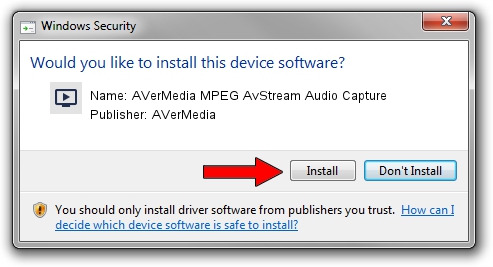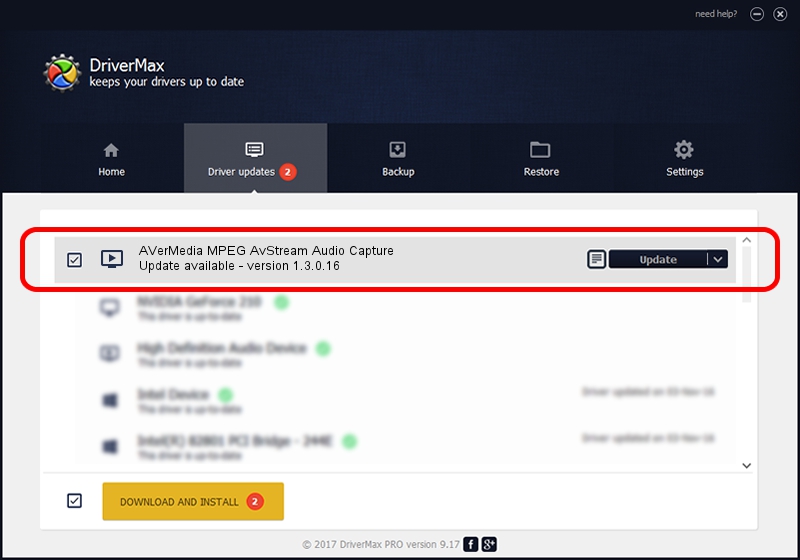Advertising seems to be blocked by your browser.
The ads help us provide this software and web site to you for free.
Please support our project by allowing our site to show ads.
Home /
Manufacturers /
AVerMedia /
AVerMedia MPEG AvStream Audio Capture /
PCI/VEN_14F1&DEV_8801&SUBSYS_C00B1461 /
1.3.0.16 Nov 07, 2003
Download and install AVerMedia AVerMedia MPEG AvStream Audio Capture driver
AVerMedia MPEG AvStream Audio Capture is a MEDIA hardware device. The Windows version of this driver was developed by AVerMedia. In order to make sure you are downloading the exact right driver the hardware id is PCI/VEN_14F1&DEV_8801&SUBSYS_C00B1461.
1. AVerMedia AVerMedia MPEG AvStream Audio Capture - install the driver manually
- Download the driver setup file for AVerMedia AVerMedia MPEG AvStream Audio Capture driver from the link below. This download link is for the driver version 1.3.0.16 released on 2003-11-07.
- Start the driver setup file from a Windows account with the highest privileges (rights). If your UAC (User Access Control) is running then you will have to accept of the driver and run the setup with administrative rights.
- Go through the driver installation wizard, which should be quite easy to follow. The driver installation wizard will scan your PC for compatible devices and will install the driver.
- Shutdown and restart your PC and enjoy the updated driver, it is as simple as that.
Download size of the driver: 7768 bytes (7.59 KB)
Driver rating 3.6 stars out of 48925 votes.
This driver is fully compatible with the following versions of Windows:
- This driver works on Windows 2000 32 bits
- This driver works on Windows Server 2003 32 bits
- This driver works on Windows XP 32 bits
- This driver works on Windows Vista 32 bits
- This driver works on Windows 7 32 bits
- This driver works on Windows 8 32 bits
- This driver works on Windows 8.1 32 bits
- This driver works on Windows 10 32 bits
- This driver works on Windows 11 32 bits
2. Using DriverMax to install AVerMedia AVerMedia MPEG AvStream Audio Capture driver
The advantage of using DriverMax is that it will install the driver for you in just a few seconds and it will keep each driver up to date, not just this one. How can you install a driver using DriverMax? Let's follow a few steps!
- Start DriverMax and click on the yellow button named ~SCAN FOR DRIVER UPDATES NOW~. Wait for DriverMax to scan and analyze each driver on your PC.
- Take a look at the list of available driver updates. Scroll the list down until you locate the AVerMedia AVerMedia MPEG AvStream Audio Capture driver. Click on Update.
- That's all, the driver is now installed!

Aug 10 2016 10:08AM / Written by Andreea Kartman for DriverMax
follow @DeeaKartman