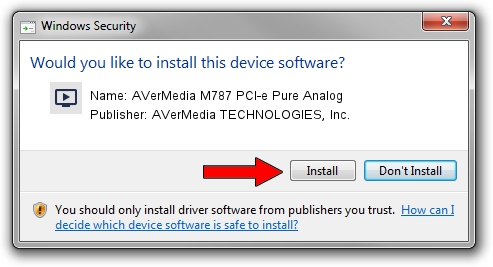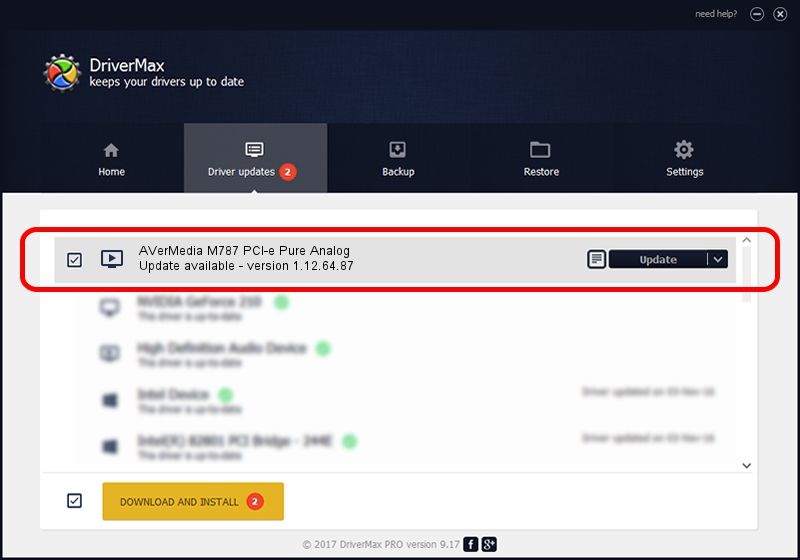Advertising seems to be blocked by your browser.
The ads help us provide this software and web site to you for free.
Please support our project by allowing our site to show ads.
Home /
Manufacturers /
AVerMedia TECHNOLOGIES, Inc. /
AVerMedia M787 PCI-e Pure Analog /
PCI/VEN_14F1&DEV_8852&SUBSYS_DD391461 /
1.12.64.87 Jun 02, 2009
Download and install AVerMedia TECHNOLOGIES, Inc. AVerMedia M787 PCI-e Pure Analog driver
AVerMedia M787 PCI-e Pure Analog is a MEDIA hardware device. This Windows driver was developed by AVerMedia TECHNOLOGIES, Inc.. PCI/VEN_14F1&DEV_8852&SUBSYS_DD391461 is the matching hardware id of this device.
1. Install AVerMedia TECHNOLOGIES, Inc. AVerMedia M787 PCI-e Pure Analog driver manually
- Download the setup file for AVerMedia TECHNOLOGIES, Inc. AVerMedia M787 PCI-e Pure Analog driver from the location below. This download link is for the driver version 1.12.64.87 dated 2009-06-02.
- Start the driver installation file from a Windows account with administrative rights. If your User Access Control (UAC) is started then you will have to confirm the installation of the driver and run the setup with administrative rights.
- Follow the driver installation wizard, which should be pretty easy to follow. The driver installation wizard will analyze your PC for compatible devices and will install the driver.
- Restart your PC and enjoy the updated driver, as you can see it was quite smple.
Driver rating 3.3 stars out of 74636 votes.
2. Using DriverMax to install AVerMedia TECHNOLOGIES, Inc. AVerMedia M787 PCI-e Pure Analog driver
The advantage of using DriverMax is that it will install the driver for you in just a few seconds and it will keep each driver up to date. How easy can you install a driver with DriverMax? Let's follow a few steps!
- Start DriverMax and press on the yellow button that says ~SCAN FOR DRIVER UPDATES NOW~. Wait for DriverMax to scan and analyze each driver on your computer.
- Take a look at the list of detected driver updates. Scroll the list down until you find the AVerMedia TECHNOLOGIES, Inc. AVerMedia M787 PCI-e Pure Analog driver. Click the Update button.
- Enjoy using the updated driver! :)

Jul 14 2016 7:36AM / Written by Daniel Statescu for DriverMax
follow @DanielStatescu