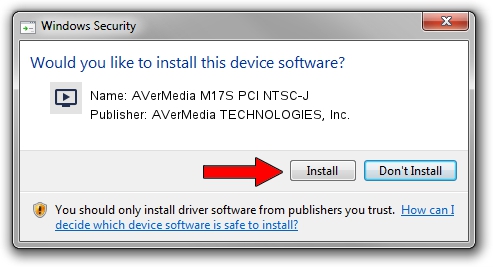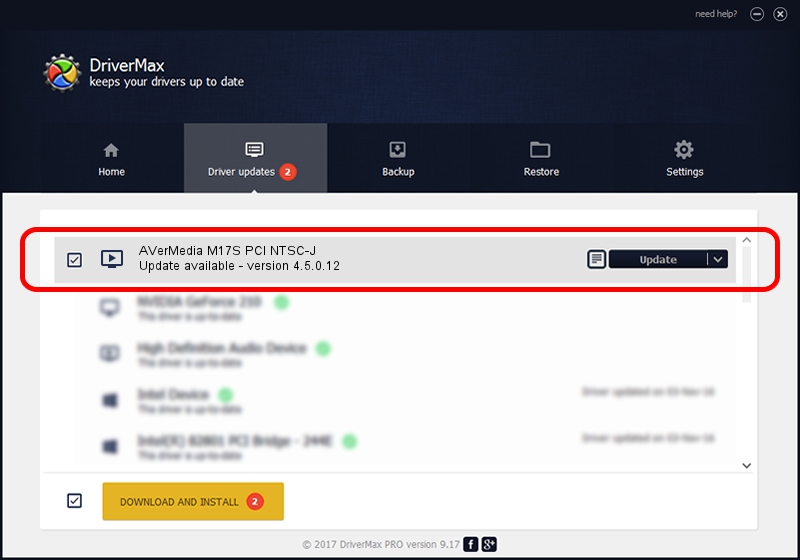Advertising seems to be blocked by your browser.
The ads help us provide this software and web site to you for free.
Please support our project by allowing our site to show ads.
Home /
Manufacturers /
AVerMedia TECHNOLOGIES, Inc. /
AVerMedia M17S PCI NTSC-J /
PCI/VEN_1131&DEV_7133&SUBSYS_54401461 /
4.5.0.12 May 14, 2007
AVerMedia TECHNOLOGIES, Inc. AVerMedia M17S PCI NTSC-J driver download and installation
AVerMedia M17S PCI NTSC-J is a MEDIA hardware device. This driver was developed by AVerMedia TECHNOLOGIES, Inc.. The hardware id of this driver is PCI/VEN_1131&DEV_7133&SUBSYS_54401461; this string has to match your hardware.
1. How to manually install AVerMedia TECHNOLOGIES, Inc. AVerMedia M17S PCI NTSC-J driver
- You can download from the link below the driver installer file for the AVerMedia TECHNOLOGIES, Inc. AVerMedia M17S PCI NTSC-J driver. The archive contains version 4.5.0.12 dated 2007-05-14 of the driver.
- Start the driver installer file from a user account with administrative rights. If your UAC (User Access Control) is started please accept of the driver and run the setup with administrative rights.
- Follow the driver installation wizard, which will guide you; it should be quite easy to follow. The driver installation wizard will scan your PC and will install the right driver.
- When the operation finishes restart your computer in order to use the updated driver. It is as simple as that to install a Windows driver!
Size of this driver: 572914 bytes (559.49 KB)
This driver was installed by many users and received an average rating of 4.1 stars out of 35430 votes.
This driver is compatible with the following versions of Windows:
- This driver works on Windows 2000 32 bits
- This driver works on Windows Server 2003 32 bits
- This driver works on Windows XP 32 bits
- This driver works on Windows Vista 32 bits
- This driver works on Windows 7 32 bits
- This driver works on Windows 8 32 bits
- This driver works on Windows 8.1 32 bits
- This driver works on Windows 10 32 bits
- This driver works on Windows 11 32 bits
2. How to use DriverMax to install AVerMedia TECHNOLOGIES, Inc. AVerMedia M17S PCI NTSC-J driver
The advantage of using DriverMax is that it will install the driver for you in just a few seconds and it will keep each driver up to date. How easy can you install a driver with DriverMax? Let's take a look!
- Open DriverMax and press on the yellow button named ~SCAN FOR DRIVER UPDATES NOW~. Wait for DriverMax to analyze each driver on your PC.
- Take a look at the list of detected driver updates. Search the list until you locate the AVerMedia TECHNOLOGIES, Inc. AVerMedia M17S PCI NTSC-J driver. Click the Update button.
- That's it, you installed your first driver!

Jul 26 2016 3:48PM / Written by Andreea Kartman for DriverMax
follow @DeeaKartman