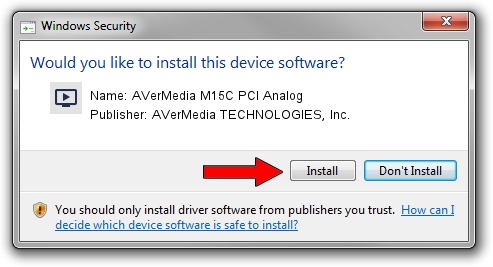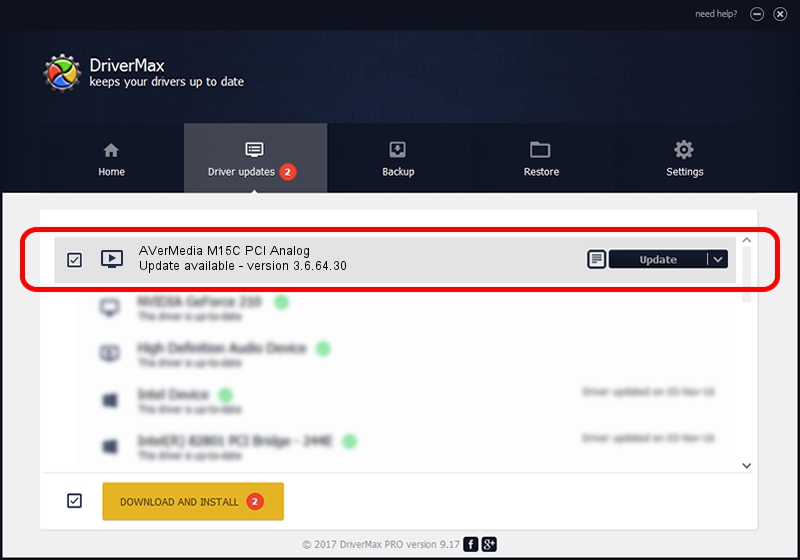Advertising seems to be blocked by your browser.
The ads help us provide this software and web site to you for free.
Please support our project by allowing our site to show ads.
Home /
Manufacturers /
AVerMedia TECHNOLOGIES, Inc. /
AVerMedia M15C PCI Analog /
PCI/VEN_1131&DEV_7134&SUBSYS_F31C1461 /
3.6.64.30 Aug 28, 2012
AVerMedia TECHNOLOGIES, Inc. AVerMedia M15C PCI Analog driver download and installation
AVerMedia M15C PCI Analog is a MEDIA hardware device. The developer of this driver was AVerMedia TECHNOLOGIES, Inc.. PCI/VEN_1131&DEV_7134&SUBSYS_F31C1461 is the matching hardware id of this device.
1. Manually install AVerMedia TECHNOLOGIES, Inc. AVerMedia M15C PCI Analog driver
- Download the driver setup file for AVerMedia TECHNOLOGIES, Inc. AVerMedia M15C PCI Analog driver from the link below. This download link is for the driver version 3.6.64.30 dated 2012-08-28.
- Run the driver setup file from a Windows account with the highest privileges (rights). If your User Access Control (UAC) is running then you will have to accept of the driver and run the setup with administrative rights.
- Go through the driver setup wizard, which should be pretty straightforward. The driver setup wizard will analyze your PC for compatible devices and will install the driver.
- Restart your PC and enjoy the updated driver, as you can see it was quite smple.
This driver received an average rating of 3.2 stars out of 27021 votes.
2. How to use DriverMax to install AVerMedia TECHNOLOGIES, Inc. AVerMedia M15C PCI Analog driver
The advantage of using DriverMax is that it will setup the driver for you in just a few seconds and it will keep each driver up to date, not just this one. How can you install a driver with DriverMax? Let's see!
- Start DriverMax and press on the yellow button that says ~SCAN FOR DRIVER UPDATES NOW~. Wait for DriverMax to analyze each driver on your PC.
- Take a look at the list of available driver updates. Scroll the list down until you find the AVerMedia TECHNOLOGIES, Inc. AVerMedia M15C PCI Analog driver. Click on Update.
- That's all, the driver is now installed!

Jul 7 2016 10:50AM / Written by Andreea Kartman for DriverMax
follow @DeeaKartman