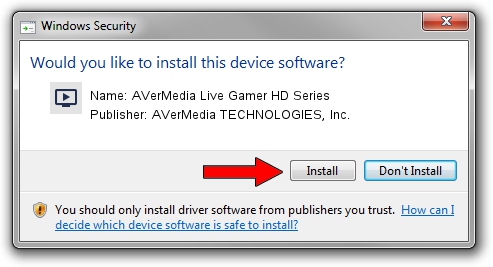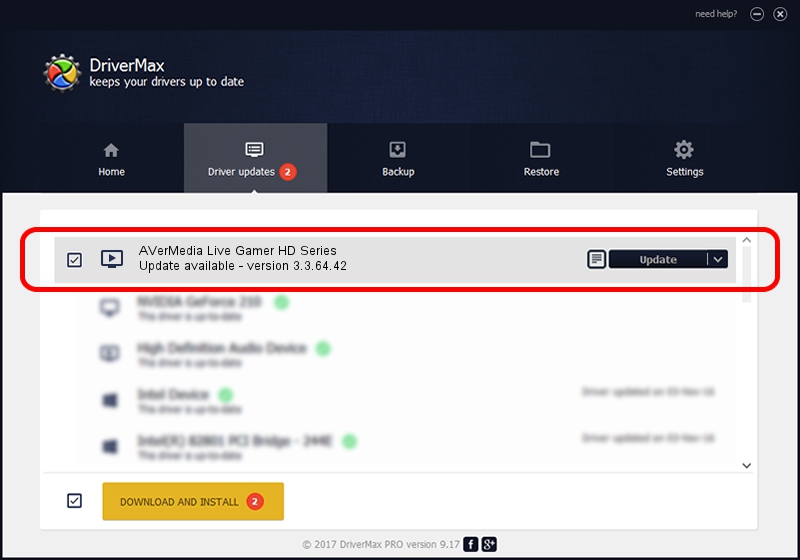Advertising seems to be blocked by your browser.
The ads help us provide this software and web site to you for free.
Please support our project by allowing our site to show ads.
Home /
Manufacturers /
AVerMedia TECHNOLOGIES, Inc. /
AVerMedia Live Gamer HD Series /
PCI/VEN_1AF2&DEV_A001&SUBSYS_A0011AF2 /
3.3.64.42 Jun 05, 2013
AVerMedia TECHNOLOGIES, Inc. AVerMedia Live Gamer HD Series - two ways of downloading and installing the driver
AVerMedia Live Gamer HD Series is a MEDIA hardware device. This Windows driver was developed by AVerMedia TECHNOLOGIES, Inc.. PCI/VEN_1AF2&DEV_A001&SUBSYS_A0011AF2 is the matching hardware id of this device.
1. How to manually install AVerMedia TECHNOLOGIES, Inc. AVerMedia Live Gamer HD Series driver
- You can download from the link below the driver setup file for the AVerMedia TECHNOLOGIES, Inc. AVerMedia Live Gamer HD Series driver. The archive contains version 3.3.64.42 dated 2013-06-05 of the driver.
- Run the driver installer file from a user account with administrative rights. If your User Access Control (UAC) is started please confirm the installation of the driver and run the setup with administrative rights.
- Follow the driver installation wizard, which will guide you; it should be pretty easy to follow. The driver installation wizard will analyze your PC and will install the right driver.
- When the operation finishes restart your PC in order to use the updated driver. As you can see it was quite smple to install a Windows driver!
This driver was rated with an average of 3.7 stars by 34605 users.
2. The easy way: using DriverMax to install AVerMedia TECHNOLOGIES, Inc. AVerMedia Live Gamer HD Series driver
The most important advantage of using DriverMax is that it will setup the driver for you in just a few seconds and it will keep each driver up to date, not just this one. How can you install a driver with DriverMax? Let's take a look!
- Open DriverMax and push on the yellow button named ~SCAN FOR DRIVER UPDATES NOW~. Wait for DriverMax to scan and analyze each driver on your PC.
- Take a look at the list of available driver updates. Search the list until you locate the AVerMedia TECHNOLOGIES, Inc. AVerMedia Live Gamer HD Series driver. Click the Update button.
- That's all, the driver is now installed!

Jul 29 2016 4:48AM / Written by Dan Armano for DriverMax
follow @danarm