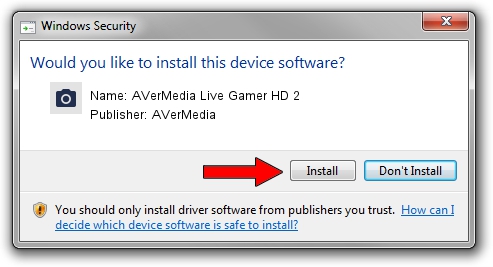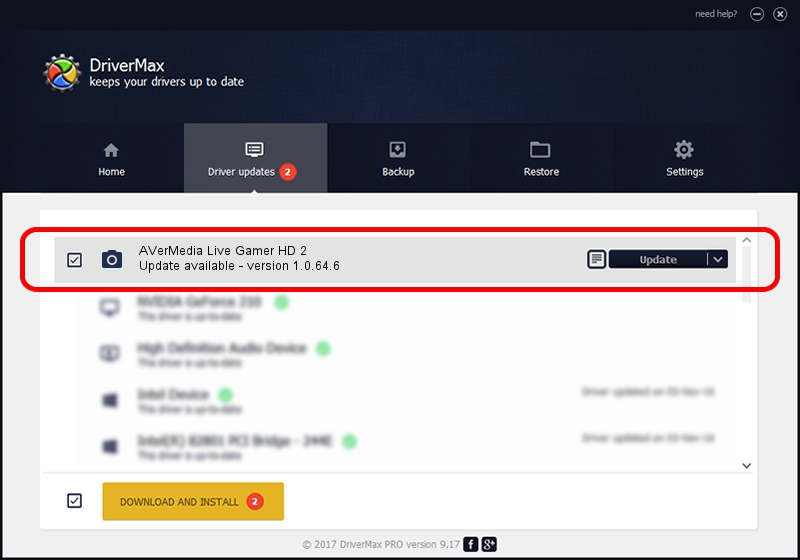Advertising seems to be blocked by your browser.
The ads help us provide this software and web site to you for free.
Please support our project by allowing our site to show ads.
Home /
Manufacturers /
AVerMedia /
AVerMedia Live Gamer HD 2 /
USB/VID_07CA&PID_0570&MI_00 /
1.0.64.6 Nov 01, 2016
AVerMedia AVerMedia Live Gamer HD 2 driver download and installation
AVerMedia Live Gamer HD 2 is a Imaging Devices device. The developer of this driver was AVerMedia. In order to make sure you are downloading the exact right driver the hardware id is USB/VID_07CA&PID_0570&MI_00.
1. Install AVerMedia AVerMedia Live Gamer HD 2 driver manually
- You can download from the link below the driver setup file for the AVerMedia AVerMedia Live Gamer HD 2 driver. The archive contains version 1.0.64.6 released on 2016-11-01 of the driver.
- Start the driver installer file from a user account with administrative rights. If your User Access Control Service (UAC) is running please confirm the installation of the driver and run the setup with administrative rights.
- Go through the driver installation wizard, which will guide you; it should be pretty easy to follow. The driver installation wizard will scan your PC and will install the right driver.
- When the operation finishes restart your computer in order to use the updated driver. As you can see it was quite smple to install a Windows driver!
The file size of this driver is 13571 bytes (13.25 KB)
Driver rating 4.6 stars out of 39294 votes.
This driver was released for the following versions of Windows:
- This driver works on Windows 2000 64 bits
- This driver works on Windows Server 2003 64 bits
- This driver works on Windows XP 64 bits
- This driver works on Windows Vista 64 bits
- This driver works on Windows 7 64 bits
- This driver works on Windows 8 64 bits
- This driver works on Windows 8.1 64 bits
- This driver works on Windows 10 64 bits
- This driver works on Windows 11 64 bits
2. The easy way: using DriverMax to install AVerMedia AVerMedia Live Gamer HD 2 driver
The advantage of using DriverMax is that it will setup the driver for you in just a few seconds and it will keep each driver up to date. How can you install a driver using DriverMax? Let's take a look!
- Open DriverMax and click on the yellow button named ~SCAN FOR DRIVER UPDATES NOW~. Wait for DriverMax to scan and analyze each driver on your computer.
- Take a look at the list of detected driver updates. Scroll the list down until you find the AVerMedia AVerMedia Live Gamer HD 2 driver. Click the Update button.
- Finished installing the driver!

May 15 2024 10:18PM / Written by Daniel Statescu for DriverMax
follow @DanielStatescu