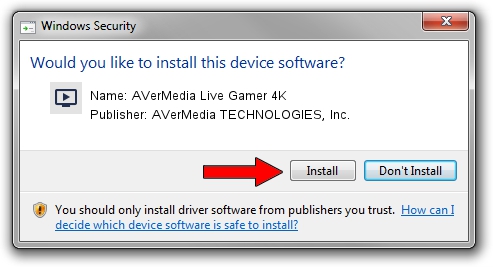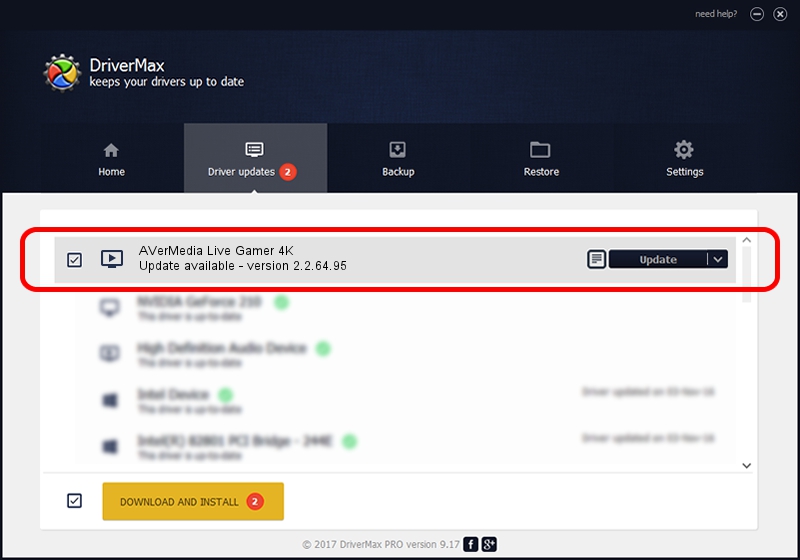Advertising seems to be blocked by your browser.
The ads help us provide this software and web site to you for free.
Please support our project by allowing our site to show ads.
Home /
Manufacturers /
AVerMedia TECHNOLOGIES, Inc. /
AVerMedia Live Gamer 4K /
PCI/VEN_1461&DEV_0054&SUBSYS_57301461 /
2.2.64.95 Jul 18, 2022
Driver for AVerMedia TECHNOLOGIES, Inc. AVerMedia Live Gamer 4K - downloading and installing it
AVerMedia Live Gamer 4K is a MEDIA hardware device. The developer of this driver was AVerMedia TECHNOLOGIES, Inc.. The hardware id of this driver is PCI/VEN_1461&DEV_0054&SUBSYS_57301461.
1. Manually install AVerMedia TECHNOLOGIES, Inc. AVerMedia Live Gamer 4K driver
- Download the driver setup file for AVerMedia TECHNOLOGIES, Inc. AVerMedia Live Gamer 4K driver from the link below. This is the download link for the driver version 2.2.64.95 released on 2022-07-18.
- Run the driver installation file from a Windows account with the highest privileges (rights). If your User Access Control (UAC) is running then you will have to accept of the driver and run the setup with administrative rights.
- Go through the driver installation wizard, which should be quite easy to follow. The driver installation wizard will analyze your PC for compatible devices and will install the driver.
- Shutdown and restart your computer and enjoy the new driver, it is as simple as that.
The file size of this driver is 483229 bytes (471.90 KB)
Driver rating 4.5 stars out of 7405 votes.
This driver is fully compatible with the following versions of Windows:
- This driver works on Windows 2000 64 bits
- This driver works on Windows Server 2003 64 bits
- This driver works on Windows XP 64 bits
- This driver works on Windows Vista 64 bits
- This driver works on Windows 7 64 bits
- This driver works on Windows 8 64 bits
- This driver works on Windows 8.1 64 bits
- This driver works on Windows 10 64 bits
- This driver works on Windows 11 64 bits
2. How to use DriverMax to install AVerMedia TECHNOLOGIES, Inc. AVerMedia Live Gamer 4K driver
The most important advantage of using DriverMax is that it will setup the driver for you in the easiest possible way and it will keep each driver up to date. How easy can you install a driver with DriverMax? Let's see!
- Start DriverMax and push on the yellow button that says ~SCAN FOR DRIVER UPDATES NOW~. Wait for DriverMax to scan and analyze each driver on your computer.
- Take a look at the list of available driver updates. Scroll the list down until you locate the AVerMedia TECHNOLOGIES, Inc. AVerMedia Live Gamer 4K driver. Click the Update button.
- Finished installing the driver!

Aug 22 2024 8:10PM / Written by Andreea Kartman for DriverMax
follow @DeeaKartman