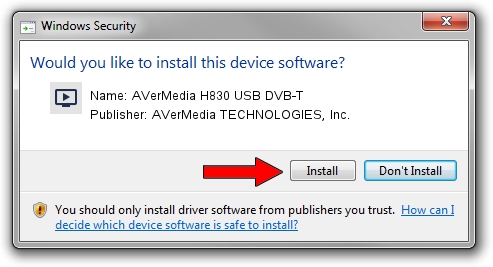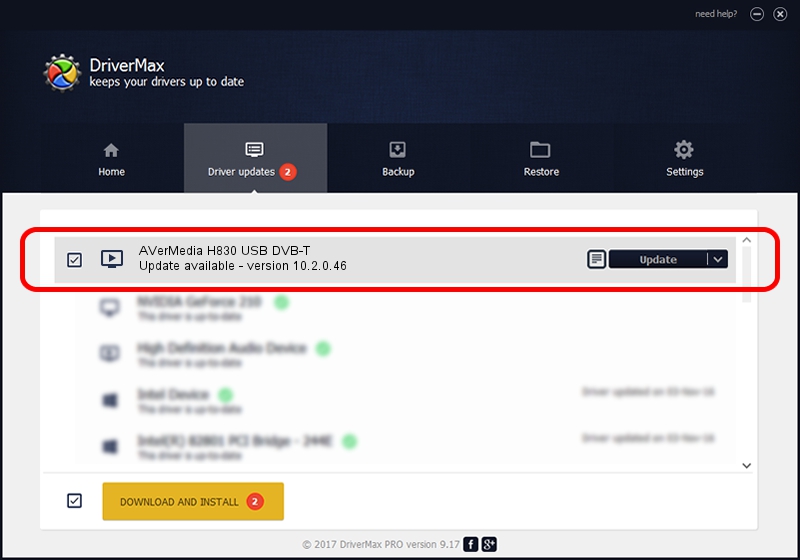Advertising seems to be blocked by your browser.
The ads help us provide this software and web site to you for free.
Please support our project by allowing our site to show ads.
Home /
Manufacturers /
AVerMedia TECHNOLOGIES, Inc. /
AVerMedia H830 USB DVB-T /
USB/VID_07CA&PID_1830&MI_01 /
10.2.0.46 Oct 07, 2010
AVerMedia TECHNOLOGIES, Inc. AVerMedia H830 USB DVB-T how to download and install the driver
AVerMedia H830 USB DVB-T is a MEDIA hardware device. The developer of this driver was AVerMedia TECHNOLOGIES, Inc.. The hardware id of this driver is USB/VID_07CA&PID_1830&MI_01.
1. AVerMedia TECHNOLOGIES, Inc. AVerMedia H830 USB DVB-T driver - how to install it manually
- Download the setup file for AVerMedia TECHNOLOGIES, Inc. AVerMedia H830 USB DVB-T driver from the location below. This is the download link for the driver version 10.2.0.46 released on 2010-10-07.
- Start the driver setup file from a Windows account with the highest privileges (rights). If your UAC (User Access Control) is enabled then you will have to confirm the installation of the driver and run the setup with administrative rights.
- Follow the driver installation wizard, which should be pretty easy to follow. The driver installation wizard will scan your PC for compatible devices and will install the driver.
- Restart your PC and enjoy the new driver, it is as simple as that.
This driver received an average rating of 3.6 stars out of 6181 votes.
2. Using DriverMax to install AVerMedia TECHNOLOGIES, Inc. AVerMedia H830 USB DVB-T driver
The advantage of using DriverMax is that it will install the driver for you in the easiest possible way and it will keep each driver up to date. How can you install a driver with DriverMax? Let's take a look!
- Open DriverMax and push on the yellow button that says ~SCAN FOR DRIVER UPDATES NOW~. Wait for DriverMax to analyze each driver on your computer.
- Take a look at the list of driver updates. Scroll the list down until you find the AVerMedia TECHNOLOGIES, Inc. AVerMedia H830 USB DVB-T driver. Click the Update button.
- Finished installing the driver!

Jul 17 2016 11:28AM / Written by Daniel Statescu for DriverMax
follow @DanielStatescu