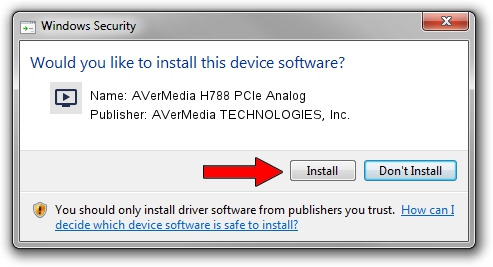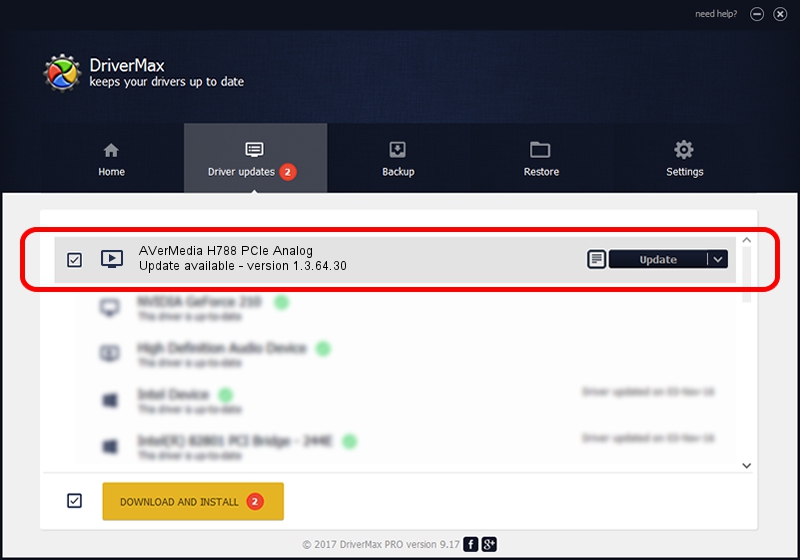Advertising seems to be blocked by your browser.
The ads help us provide this software and web site to you for free.
Please support our project by allowing our site to show ads.
Home /
Manufacturers /
AVerMedia TECHNOLOGIES, Inc. /
AVerMedia H788 PCIe Analog /
PCI/VEN_1131&DEV_7160&SUBSYS_08551461 /
1.3.64.30 Nov 20, 2007
AVerMedia TECHNOLOGIES, Inc. AVerMedia H788 PCIe Analog how to download and install the driver
AVerMedia H788 PCIe Analog is a MEDIA device. This Windows driver was developed by AVerMedia TECHNOLOGIES, Inc.. The hardware id of this driver is PCI/VEN_1131&DEV_7160&SUBSYS_08551461; this string has to match your hardware.
1. Install AVerMedia TECHNOLOGIES, Inc. AVerMedia H788 PCIe Analog driver manually
- Download the setup file for AVerMedia TECHNOLOGIES, Inc. AVerMedia H788 PCIe Analog driver from the location below. This download link is for the driver version 1.3.64.30 released on 2007-11-20.
- Start the driver installation file from a Windows account with administrative rights. If your User Access Control (UAC) is enabled then you will have to confirm the installation of the driver and run the setup with administrative rights.
- Follow the driver installation wizard, which should be pretty straightforward. The driver installation wizard will analyze your PC for compatible devices and will install the driver.
- Restart your PC and enjoy the fresh driver, as you can see it was quite smple.
Size of this driver: 572291 bytes (558.88 KB)
This driver received an average rating of 4.6 stars out of 98138 votes.
This driver was released for the following versions of Windows:
- This driver works on Windows 2000 64 bits
- This driver works on Windows Server 2003 64 bits
- This driver works on Windows XP 64 bits
- This driver works on Windows Vista 64 bits
- This driver works on Windows 7 64 bits
- This driver works on Windows 8 64 bits
- This driver works on Windows 8.1 64 bits
- This driver works on Windows 10 64 bits
- This driver works on Windows 11 64 bits
2. Installing the AVerMedia TECHNOLOGIES, Inc. AVerMedia H788 PCIe Analog driver using DriverMax: the easy way
The advantage of using DriverMax is that it will setup the driver for you in just a few seconds and it will keep each driver up to date. How can you install a driver using DriverMax? Let's see!
- Open DriverMax and press on the yellow button that says ~SCAN FOR DRIVER UPDATES NOW~. Wait for DriverMax to analyze each driver on your computer.
- Take a look at the list of available driver updates. Scroll the list down until you find the AVerMedia TECHNOLOGIES, Inc. AVerMedia H788 PCIe Analog driver. Click on Update.
- Finished installing the driver!

Aug 4 2016 3:39PM / Written by Daniel Statescu for DriverMax
follow @DanielStatescu