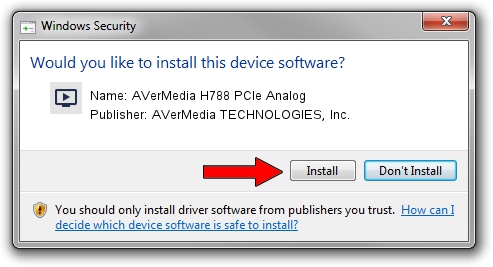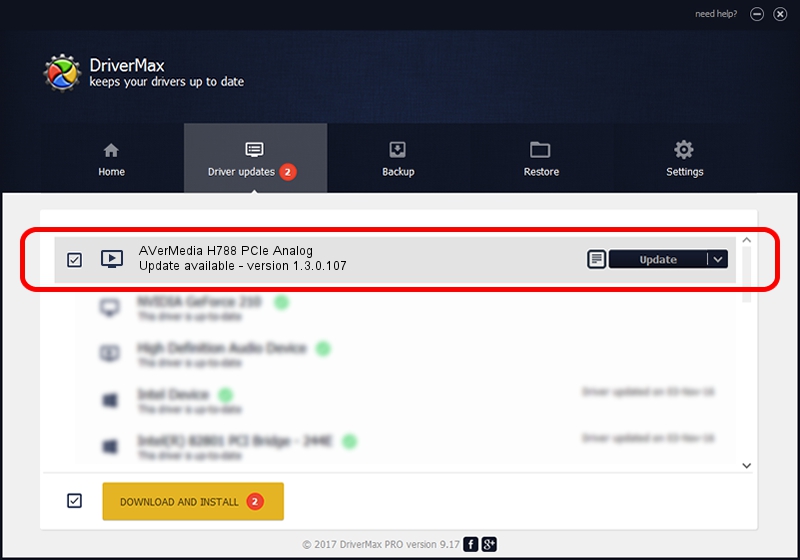Advertising seems to be blocked by your browser.
The ads help us provide this software and web site to you for free.
Please support our project by allowing our site to show ads.
Home /
Manufacturers /
AVerMedia TECHNOLOGIES, Inc. /
AVerMedia H788 PCIe Analog /
PCI/VEN_1131&DEV_7160&SUBSYS_08551461 /
1.3.0.107 Jul 26, 2012
AVerMedia TECHNOLOGIES, Inc. AVerMedia H788 PCIe Analog - two ways of downloading and installing the driver
AVerMedia H788 PCIe Analog is a MEDIA device. This driver was developed by AVerMedia TECHNOLOGIES, Inc.. The hardware id of this driver is PCI/VEN_1131&DEV_7160&SUBSYS_08551461.
1. AVerMedia TECHNOLOGIES, Inc. AVerMedia H788 PCIe Analog - install the driver manually
- Download the setup file for AVerMedia TECHNOLOGIES, Inc. AVerMedia H788 PCIe Analog driver from the link below. This download link is for the driver version 1.3.0.107 dated 2012-07-26.
- Run the driver installation file from a Windows account with the highest privileges (rights). If your User Access Control (UAC) is started then you will have to accept of the driver and run the setup with administrative rights.
- Go through the driver installation wizard, which should be pretty straightforward. The driver installation wizard will scan your PC for compatible devices and will install the driver.
- Shutdown and restart your PC and enjoy the new driver, as you can see it was quite smple.
File size of the driver: 1486437 bytes (1.42 MB)
This driver was rated with an average of 4.5 stars by 73485 users.
This driver is fully compatible with the following versions of Windows:
- This driver works on Windows 2000 32 bits
- This driver works on Windows Server 2003 32 bits
- This driver works on Windows XP 32 bits
- This driver works on Windows Vista 32 bits
- This driver works on Windows 7 32 bits
- This driver works on Windows 8 32 bits
- This driver works on Windows 8.1 32 bits
- This driver works on Windows 10 32 bits
- This driver works on Windows 11 32 bits
2. Installing the AVerMedia TECHNOLOGIES, Inc. AVerMedia H788 PCIe Analog driver using DriverMax: the easy way
The most important advantage of using DriverMax is that it will setup the driver for you in the easiest possible way and it will keep each driver up to date, not just this one. How can you install a driver using DriverMax? Let's follow a few steps!
- Open DriverMax and click on the yellow button that says ~SCAN FOR DRIVER UPDATES NOW~. Wait for DriverMax to analyze each driver on your PC.
- Take a look at the list of driver updates. Search the list until you find the AVerMedia TECHNOLOGIES, Inc. AVerMedia H788 PCIe Analog driver. Click on Update.
- That's all, the driver is now installed!

Aug 4 2016 5:37AM / Written by Daniel Statescu for DriverMax
follow @DanielStatescu