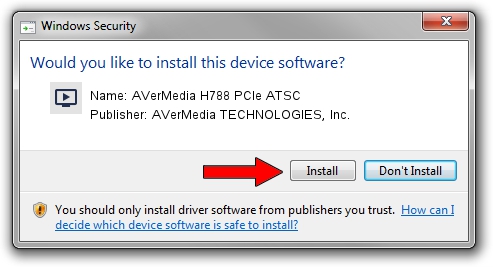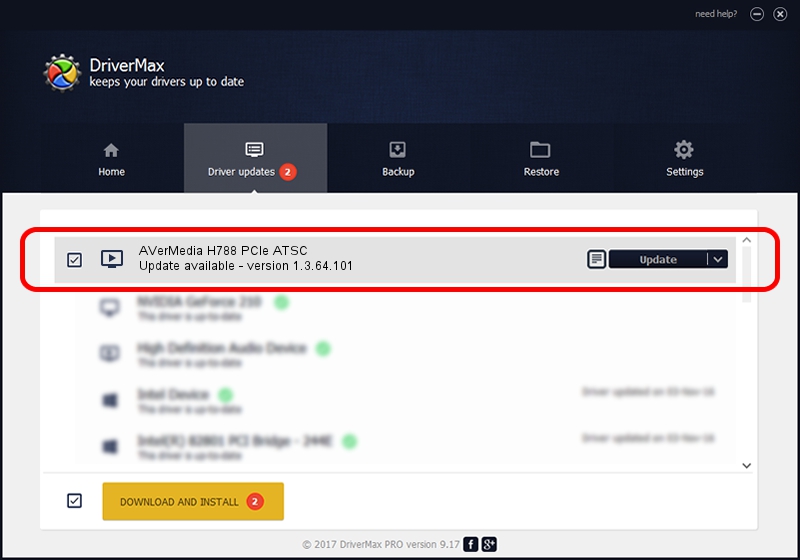Advertising seems to be blocked by your browser.
The ads help us provide this software and web site to you for free.
Please support our project by allowing our site to show ads.
Home /
Manufacturers /
AVerMedia TECHNOLOGIES, Inc. /
AVerMedia H788 PCIe ATSC /
PCI/VEN_1131&DEV_7160&SUBSYS_1B551461 /
1.3.64.101 May 31, 2011
Download and install AVerMedia TECHNOLOGIES, Inc. AVerMedia H788 PCIe ATSC driver
AVerMedia H788 PCIe ATSC is a MEDIA hardware device. The developer of this driver was AVerMedia TECHNOLOGIES, Inc.. PCI/VEN_1131&DEV_7160&SUBSYS_1B551461 is the matching hardware id of this device.
1. AVerMedia TECHNOLOGIES, Inc. AVerMedia H788 PCIe ATSC - install the driver manually
- Download the setup file for AVerMedia TECHNOLOGIES, Inc. AVerMedia H788 PCIe ATSC driver from the location below. This download link is for the driver version 1.3.64.101 released on 2011-05-31.
- Start the driver installation file from a Windows account with the highest privileges (rights). If your User Access Control (UAC) is enabled then you will have to confirm the installation of the driver and run the setup with administrative rights.
- Follow the driver installation wizard, which should be quite straightforward. The driver installation wizard will scan your PC for compatible devices and will install the driver.
- Restart your computer and enjoy the new driver, it is as simple as that.
This driver was rated with an average of 3.9 stars by 24242 users.
2. Using DriverMax to install AVerMedia TECHNOLOGIES, Inc. AVerMedia H788 PCIe ATSC driver
The most important advantage of using DriverMax is that it will setup the driver for you in the easiest possible way and it will keep each driver up to date, not just this one. How easy can you install a driver with DriverMax? Let's see!
- Open DriverMax and press on the yellow button named ~SCAN FOR DRIVER UPDATES NOW~. Wait for DriverMax to analyze each driver on your computer.
- Take a look at the list of driver updates. Search the list until you find the AVerMedia TECHNOLOGIES, Inc. AVerMedia H788 PCIe ATSC driver. Click on Update.
- That's it, you installed your first driver!

Jul 25 2016 2:39PM / Written by Daniel Statescu for DriverMax
follow @DanielStatescu