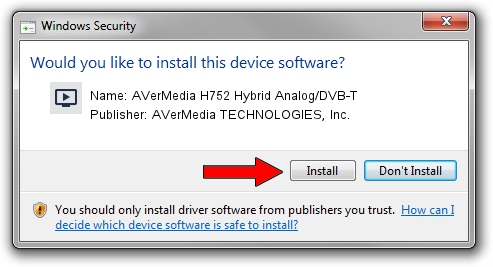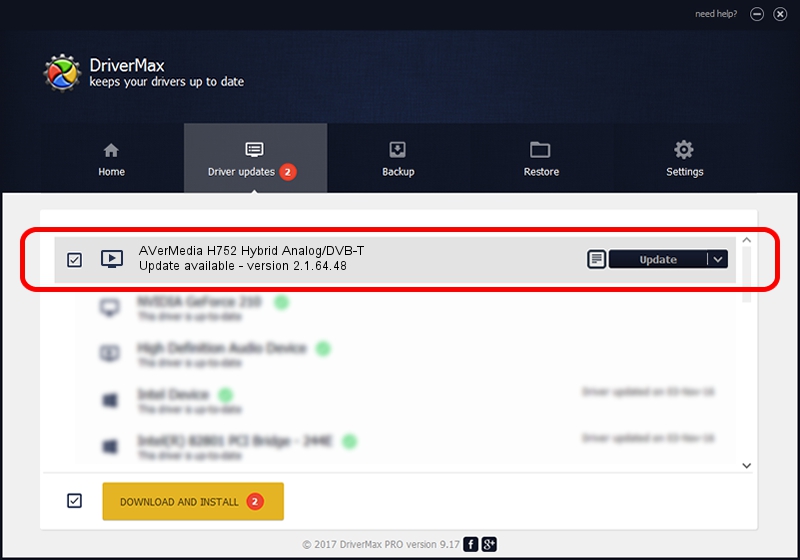Advertising seems to be blocked by your browser.
The ads help us provide this software and web site to you for free.
Please support our project by allowing our site to show ads.
Home /
Manufacturers /
AVerMedia TECHNOLOGIES, Inc. /
AVerMedia H752 Hybrid Analog/DVB-T /
PCI/VEN_1131&DEV_7231&SUBSYS_090F1461 /
2.1.64.48 Dec 18, 2009
AVerMedia TECHNOLOGIES, Inc. AVerMedia H752 Hybrid Analog/DVB-T how to download and install the driver
AVerMedia H752 Hybrid Analog/DVB-T is a MEDIA hardware device. The developer of this driver was AVerMedia TECHNOLOGIES, Inc.. PCI/VEN_1131&DEV_7231&SUBSYS_090F1461 is the matching hardware id of this device.
1. Manually install AVerMedia TECHNOLOGIES, Inc. AVerMedia H752 Hybrid Analog/DVB-T driver
- Download the driver setup file for AVerMedia TECHNOLOGIES, Inc. AVerMedia H752 Hybrid Analog/DVB-T driver from the link below. This is the download link for the driver version 2.1.64.48 released on 2009-12-18.
- Start the driver installation file from a Windows account with administrative rights. If your User Access Control (UAC) is started then you will have to confirm the installation of the driver and run the setup with administrative rights.
- Follow the driver setup wizard, which should be pretty straightforward. The driver setup wizard will analyze your PC for compatible devices and will install the driver.
- Restart your PC and enjoy the updated driver, as you can see it was quite smple.
Driver file size: 883343 bytes (862.64 KB)
This driver received an average rating of 4.2 stars out of 78987 votes.
This driver was released for the following versions of Windows:
- This driver works on Windows 2000 64 bits
- This driver works on Windows Server 2003 64 bits
- This driver works on Windows XP 64 bits
- This driver works on Windows Vista 64 bits
- This driver works on Windows 7 64 bits
- This driver works on Windows 8 64 bits
- This driver works on Windows 8.1 64 bits
- This driver works on Windows 10 64 bits
- This driver works on Windows 11 64 bits
2. How to install AVerMedia TECHNOLOGIES, Inc. AVerMedia H752 Hybrid Analog/DVB-T driver using DriverMax
The most important advantage of using DriverMax is that it will install the driver for you in just a few seconds and it will keep each driver up to date. How can you install a driver with DriverMax? Let's follow a few steps!
- Start DriverMax and push on the yellow button that says ~SCAN FOR DRIVER UPDATES NOW~. Wait for DriverMax to scan and analyze each driver on your computer.
- Take a look at the list of detected driver updates. Search the list until you locate the AVerMedia TECHNOLOGIES, Inc. AVerMedia H752 Hybrid Analog/DVB-T driver. Click the Update button.
- That's all, the driver is now installed!

Jul 15 2016 9:28AM / Written by Andreea Kartman for DriverMax
follow @DeeaKartman