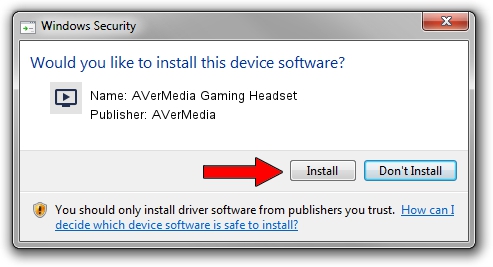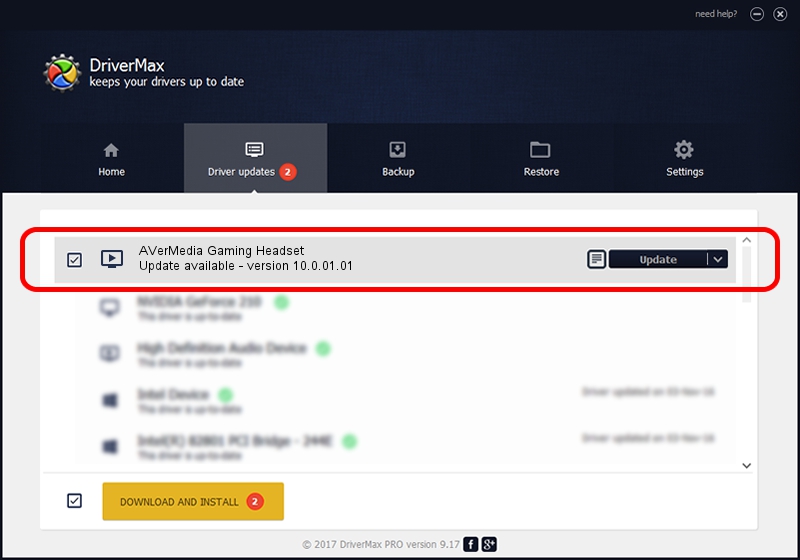Advertising seems to be blocked by your browser.
The ads help us provide this software and web site to you for free.
Please support our project by allowing our site to show ads.
Home /
Manufacturers /
AVerMedia /
AVerMedia Gaming Headset /
USB/VID_07CA&PID_337A&MI_00 /
10.0.01.01 Jan 29, 2018
AVerMedia AVerMedia Gaming Headset how to download and install the driver
AVerMedia Gaming Headset is a MEDIA device. This Windows driver was developed by AVerMedia. In order to make sure you are downloading the exact right driver the hardware id is USB/VID_07CA&PID_337A&MI_00.
1. How to manually install AVerMedia AVerMedia Gaming Headset driver
- You can download from the link below the driver installer file for the AVerMedia AVerMedia Gaming Headset driver. The archive contains version 10.0.01.01 released on 2018-01-29 of the driver.
- Run the driver installer file from a user account with administrative rights. If your UAC (User Access Control) is enabled please confirm the installation of the driver and run the setup with administrative rights.
- Go through the driver installation wizard, which will guide you; it should be pretty easy to follow. The driver installation wizard will scan your PC and will install the right driver.
- When the operation finishes restart your PC in order to use the updated driver. As you can see it was quite smple to install a Windows driver!
Driver file size: 3954326 bytes (3.77 MB)
This driver was rated with an average of 4.7 stars by 82854 users.
This driver will work for the following versions of Windows:
- This driver works on Windows 2000 64 bits
- This driver works on Windows Server 2003 64 bits
- This driver works on Windows XP 64 bits
- This driver works on Windows Vista 64 bits
- This driver works on Windows 7 64 bits
- This driver works on Windows 8 64 bits
- This driver works on Windows 8.1 64 bits
- This driver works on Windows 10 64 bits
- This driver works on Windows 11 64 bits
2. Using DriverMax to install AVerMedia AVerMedia Gaming Headset driver
The most important advantage of using DriverMax is that it will setup the driver for you in the easiest possible way and it will keep each driver up to date, not just this one. How can you install a driver with DriverMax? Let's follow a few steps!
- Open DriverMax and push on the yellow button that says ~SCAN FOR DRIVER UPDATES NOW~. Wait for DriverMax to scan and analyze each driver on your computer.
- Take a look at the list of detected driver updates. Scroll the list down until you locate the AVerMedia AVerMedia Gaming Headset driver. Click the Update button.
- That's it, you installed your first driver!

Aug 2 2024 9:18AM / Written by Dan Armano for DriverMax
follow @danarm