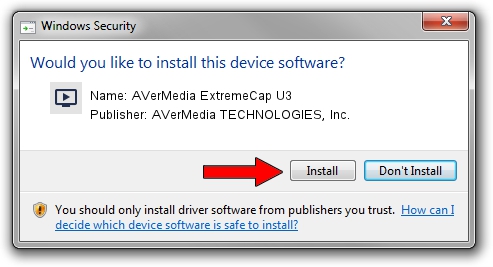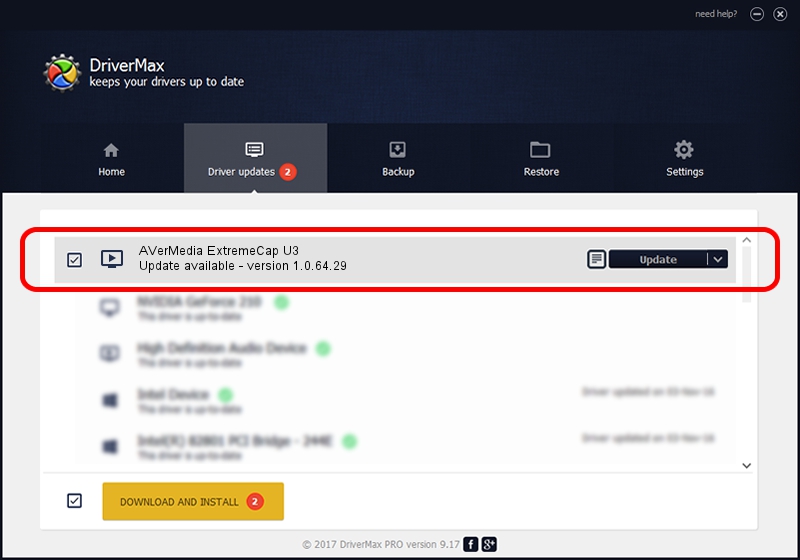Advertising seems to be blocked by your browser.
The ads help us provide this software and web site to you for free.
Please support our project by allowing our site to show ads.
Home /
Manufacturers /
AVerMedia TECHNOLOGIES, Inc. /
AVerMedia ExtremeCap U3 /
USB/VID_07CA&PID_0710 /
1.0.64.29 Jan 09, 2014
Driver for AVerMedia TECHNOLOGIES, Inc. AVerMedia ExtremeCap U3 - downloading and installing it
AVerMedia ExtremeCap U3 is a MEDIA device. The developer of this driver was AVerMedia TECHNOLOGIES, Inc.. In order to make sure you are downloading the exact right driver the hardware id is USB/VID_07CA&PID_0710.
1. Install AVerMedia TECHNOLOGIES, Inc. AVerMedia ExtremeCap U3 driver manually
- Download the setup file for AVerMedia TECHNOLOGIES, Inc. AVerMedia ExtremeCap U3 driver from the link below. This is the download link for the driver version 1.0.64.29 dated 2014-01-09.
- Run the driver setup file from a Windows account with the highest privileges (rights). If your UAC (User Access Control) is running then you will have to confirm the installation of the driver and run the setup with administrative rights.
- Go through the driver setup wizard, which should be quite straightforward. The driver setup wizard will scan your PC for compatible devices and will install the driver.
- Restart your PC and enjoy the fresh driver, as you can see it was quite smple.
Driver rating 3 stars out of 84815 votes.
2. Using DriverMax to install AVerMedia TECHNOLOGIES, Inc. AVerMedia ExtremeCap U3 driver
The advantage of using DriverMax is that it will install the driver for you in the easiest possible way and it will keep each driver up to date, not just this one. How easy can you install a driver using DriverMax? Let's follow a few steps!
- Start DriverMax and click on the yellow button named ~SCAN FOR DRIVER UPDATES NOW~. Wait for DriverMax to analyze each driver on your computer.
- Take a look at the list of driver updates. Scroll the list down until you locate the AVerMedia TECHNOLOGIES, Inc. AVerMedia ExtremeCap U3 driver. Click on Update.
- Finished installing the driver!

Jul 24 2016 9:03AM / Written by Dan Armano for DriverMax
follow @danarm