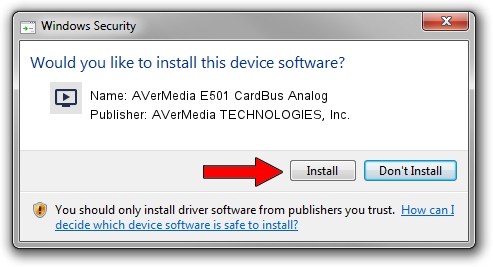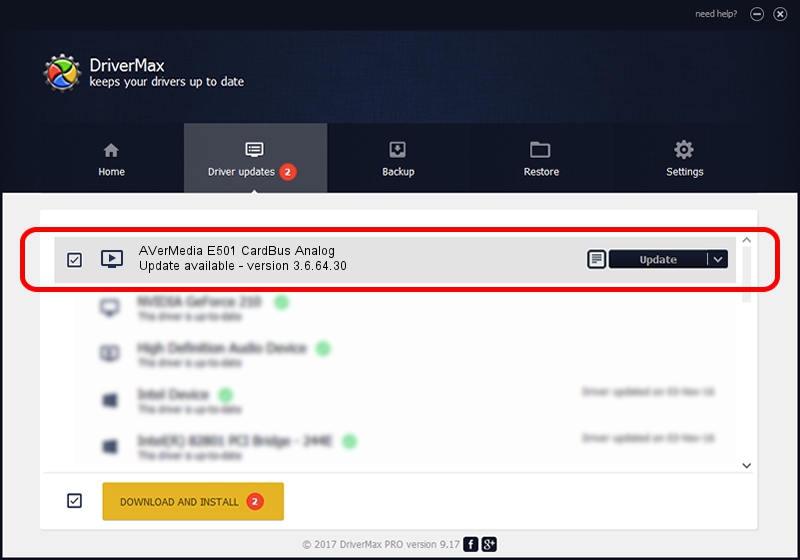Advertising seems to be blocked by your browser.
The ads help us provide this software and web site to you for free.
Please support our project by allowing our site to show ads.
Home /
Manufacturers /
AVerMedia TECHNOLOGIES, Inc. /
AVerMedia E501 CardBus Analog /
PCI/VEN_1131&DEV_7134&SUBSYS_B7E81461 /
3.6.64.30 Aug 28, 2012
Driver for AVerMedia TECHNOLOGIES, Inc. AVerMedia E501 CardBus Analog - downloading and installing it
AVerMedia E501 CardBus Analog is a MEDIA hardware device. This driver was developed by AVerMedia TECHNOLOGIES, Inc.. The hardware id of this driver is PCI/VEN_1131&DEV_7134&SUBSYS_B7E81461.
1. How to manually install AVerMedia TECHNOLOGIES, Inc. AVerMedia E501 CardBus Analog driver
- Download the setup file for AVerMedia TECHNOLOGIES, Inc. AVerMedia E501 CardBus Analog driver from the link below. This download link is for the driver version 3.6.64.30 dated 2012-08-28.
- Start the driver setup file from a Windows account with administrative rights. If your User Access Control Service (UAC) is enabled then you will have to confirm the installation of the driver and run the setup with administrative rights.
- Go through the driver installation wizard, which should be quite straightforward. The driver installation wizard will scan your PC for compatible devices and will install the driver.
- Restart your computer and enjoy the fresh driver, it is as simple as that.
This driver was rated with an average of 3.5 stars by 3700 users.
2. Using DriverMax to install AVerMedia TECHNOLOGIES, Inc. AVerMedia E501 CardBus Analog driver
The most important advantage of using DriverMax is that it will setup the driver for you in the easiest possible way and it will keep each driver up to date. How can you install a driver using DriverMax? Let's take a look!
- Open DriverMax and press on the yellow button named ~SCAN FOR DRIVER UPDATES NOW~. Wait for DriverMax to scan and analyze each driver on your PC.
- Take a look at the list of detected driver updates. Search the list until you find the AVerMedia TECHNOLOGIES, Inc. AVerMedia E501 CardBus Analog driver. Click the Update button.
- That's it, you installed your first driver!