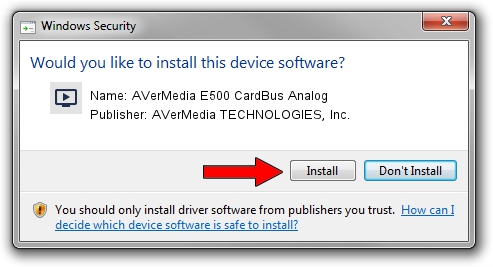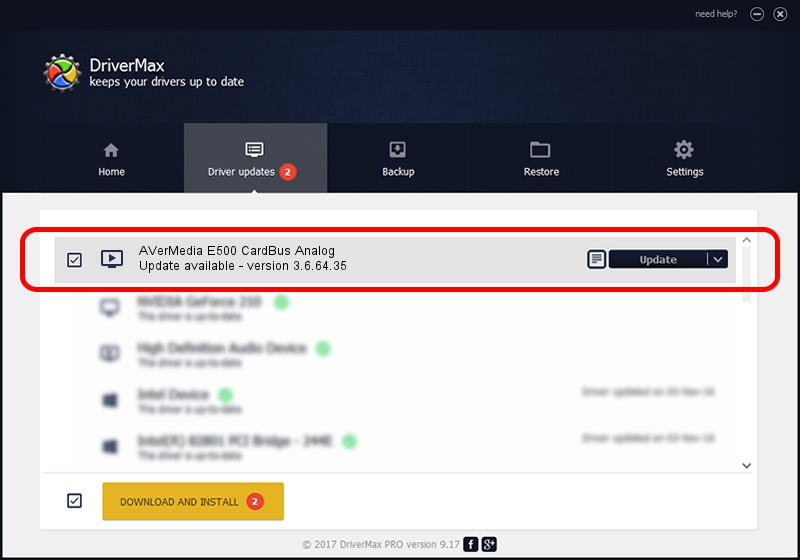Advertising seems to be blocked by your browser.
The ads help us provide this software and web site to you for free.
Please support our project by allowing our site to show ads.
Home /
Manufacturers /
AVerMedia TECHNOLOGIES, Inc. /
AVerMedia E500 CardBus Analog /
PCI/VEN_1131&DEV_7134&SUBSYS_D6EC1461 /
3.6.64.35 Dec 28, 2012
Driver for AVerMedia TECHNOLOGIES, Inc. AVerMedia E500 CardBus Analog - downloading and installing it
AVerMedia E500 CardBus Analog is a MEDIA device. The Windows version of this driver was developed by AVerMedia TECHNOLOGIES, Inc.. PCI/VEN_1131&DEV_7134&SUBSYS_D6EC1461 is the matching hardware id of this device.
1. AVerMedia TECHNOLOGIES, Inc. AVerMedia E500 CardBus Analog - install the driver manually
- You can download from the link below the driver installer file for the AVerMedia TECHNOLOGIES, Inc. AVerMedia E500 CardBus Analog driver. The archive contains version 3.6.64.35 dated 2012-12-28 of the driver.
- Run the driver installer file from a user account with administrative rights. If your UAC (User Access Control) is enabled please accept of the driver and run the setup with administrative rights.
- Follow the driver setup wizard, which will guide you; it should be quite easy to follow. The driver setup wizard will scan your PC and will install the right driver.
- When the operation finishes restart your computer in order to use the updated driver. It is as simple as that to install a Windows driver!
Driver rating 3.6 stars out of 38683 votes.
2. How to use DriverMax to install AVerMedia TECHNOLOGIES, Inc. AVerMedia E500 CardBus Analog driver
The advantage of using DriverMax is that it will setup the driver for you in just a few seconds and it will keep each driver up to date. How easy can you install a driver with DriverMax? Let's take a look!
- Open DriverMax and click on the yellow button named ~SCAN FOR DRIVER UPDATES NOW~. Wait for DriverMax to scan and analyze each driver on your computer.
- Take a look at the list of detected driver updates. Search the list until you locate the AVerMedia TECHNOLOGIES, Inc. AVerMedia E500 CardBus Analog driver. Click the Update button.
- That's it, you installed your first driver!

Aug 8 2016 6:40AM / Written by Dan Armano for DriverMax
follow @danarm