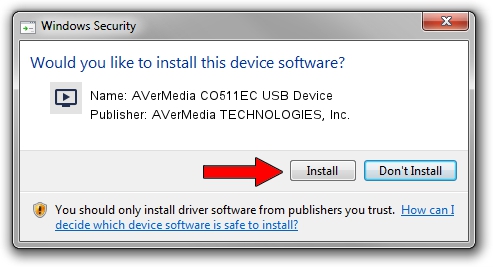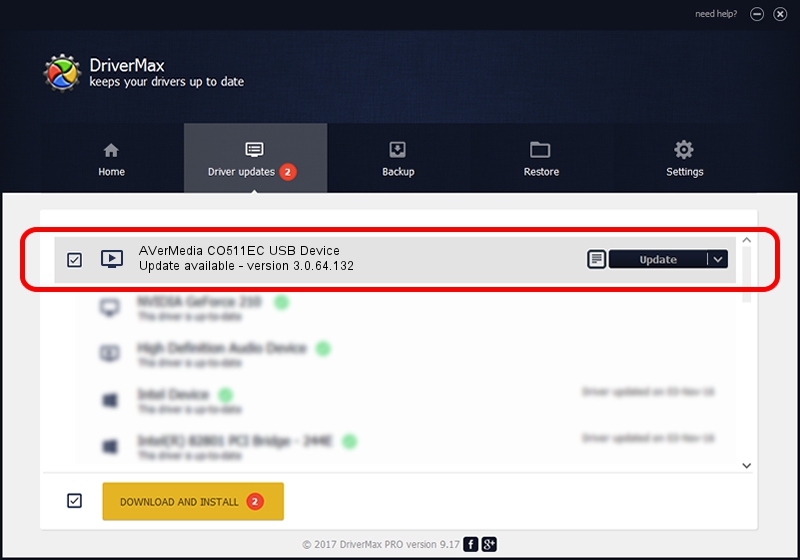Advertising seems to be blocked by your browser.
The ads help us provide this software and web site to you for free.
Please support our project by allowing our site to show ads.
Home /
Manufacturers /
AVerMedia TECHNOLOGIES, Inc. /
AVerMedia CO511EC USB Device /
USB/VID_07CA&PID_0000 /
3.0.64.132 Dec 04, 2019
Download and install AVerMedia TECHNOLOGIES, Inc. AVerMedia CO511EC USB Device driver
AVerMedia CO511EC USB Device is a MEDIA device. The developer of this driver was AVerMedia TECHNOLOGIES, Inc.. In order to make sure you are downloading the exact right driver the hardware id is USB/VID_07CA&PID_0000.
1. AVerMedia TECHNOLOGIES, Inc. AVerMedia CO511EC USB Device - install the driver manually
- Download the driver setup file for AVerMedia TECHNOLOGIES, Inc. AVerMedia CO511EC USB Device driver from the link below. This is the download link for the driver version 3.0.64.132 dated 2019-12-04.
- Run the driver installation file from a Windows account with administrative rights. If your User Access Control (UAC) is running then you will have to accept of the driver and run the setup with administrative rights.
- Follow the driver setup wizard, which should be quite straightforward. The driver setup wizard will analyze your PC for compatible devices and will install the driver.
- Shutdown and restart your PC and enjoy the updated driver, as you can see it was quite smple.
Size of this driver: 756517 bytes (738.79 KB)
Driver rating 4.9 stars out of 59678 votes.
This driver is compatible with the following versions of Windows:
- This driver works on Windows 2000 64 bits
- This driver works on Windows Server 2003 64 bits
- This driver works on Windows XP 64 bits
- This driver works on Windows Vista 64 bits
- This driver works on Windows 7 64 bits
- This driver works on Windows 8 64 bits
- This driver works on Windows 8.1 64 bits
- This driver works on Windows 10 64 bits
- This driver works on Windows 11 64 bits
2. How to use DriverMax to install AVerMedia TECHNOLOGIES, Inc. AVerMedia CO511EC USB Device driver
The advantage of using DriverMax is that it will install the driver for you in the easiest possible way and it will keep each driver up to date. How can you install a driver with DriverMax? Let's follow a few steps!
- Start DriverMax and press on the yellow button named ~SCAN FOR DRIVER UPDATES NOW~. Wait for DriverMax to scan and analyze each driver on your PC.
- Take a look at the list of detected driver updates. Search the list until you locate the AVerMedia TECHNOLOGIES, Inc. AVerMedia CO511EC USB Device driver. Click the Update button.
- Enjoy using the updated driver! :)

Aug 16 2024 6:34AM / Written by Dan Armano for DriverMax
follow @danarm