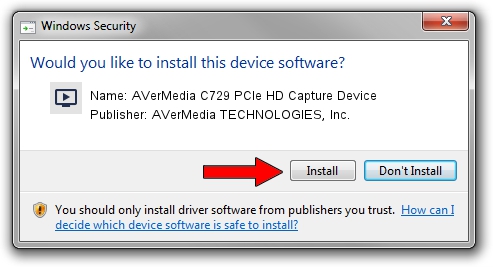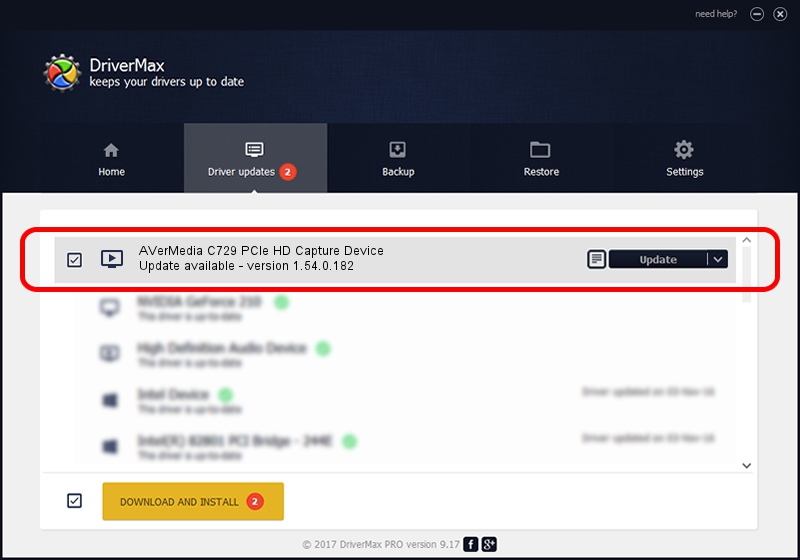Advertising seems to be blocked by your browser.
The ads help us provide this software and web site to you for free.
Please support our project by allowing our site to show ads.
Home /
Manufacturers /
AVerMedia TECHNOLOGIES, Inc. /
AVerMedia C729 PCIe HD Capture Device /
PCI/VEN_1A0A&DEV_6200&SUBSYS_62071461 /
1.54.0.182 Jan 08, 2016
AVerMedia TECHNOLOGIES, Inc. AVerMedia C729 PCIe HD Capture Device how to download and install the driver
AVerMedia C729 PCIe HD Capture Device is a MEDIA hardware device. The Windows version of this driver was developed by AVerMedia TECHNOLOGIES, Inc.. The hardware id of this driver is PCI/VEN_1A0A&DEV_6200&SUBSYS_62071461; this string has to match your hardware.
1. Install AVerMedia TECHNOLOGIES, Inc. AVerMedia C729 PCIe HD Capture Device driver manually
- Download the driver setup file for AVerMedia TECHNOLOGIES, Inc. AVerMedia C729 PCIe HD Capture Device driver from the link below. This is the download link for the driver version 1.54.0.182 dated 2016-01-08.
- Start the driver installation file from a Windows account with administrative rights. If your User Access Control Service (UAC) is running then you will have to accept of the driver and run the setup with administrative rights.
- Go through the driver setup wizard, which should be pretty easy to follow. The driver setup wizard will scan your PC for compatible devices and will install the driver.
- Shutdown and restart your PC and enjoy the updated driver, it is as simple as that.
Download size of the driver: 416725 bytes (406.96 KB)
Driver rating 3.1 stars out of 20064 votes.
This driver is compatible with the following versions of Windows:
- This driver works on Windows 2000 32 bits
- This driver works on Windows Server 2003 32 bits
- This driver works on Windows XP 32 bits
- This driver works on Windows Vista 32 bits
- This driver works on Windows 7 32 bits
- This driver works on Windows 8 32 bits
- This driver works on Windows 8.1 32 bits
- This driver works on Windows 10 32 bits
- This driver works on Windows 11 32 bits
2. Installing the AVerMedia TECHNOLOGIES, Inc. AVerMedia C729 PCIe HD Capture Device driver using DriverMax: the easy way
The advantage of using DriverMax is that it will setup the driver for you in just a few seconds and it will keep each driver up to date. How can you install a driver with DriverMax? Let's take a look!
- Start DriverMax and click on the yellow button that says ~SCAN FOR DRIVER UPDATES NOW~. Wait for DriverMax to scan and analyze each driver on your computer.
- Take a look at the list of driver updates. Scroll the list down until you find the AVerMedia TECHNOLOGIES, Inc. AVerMedia C729 PCIe HD Capture Device driver. Click the Update button.
- That's all, the driver is now installed!

May 9 2024 12:08AM / Written by Daniel Statescu for DriverMax
follow @DanielStatescu