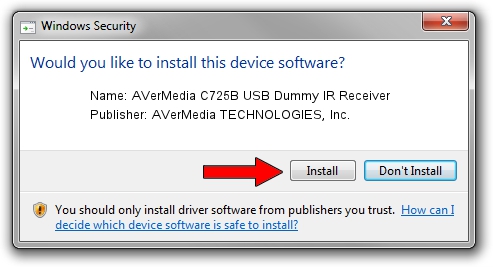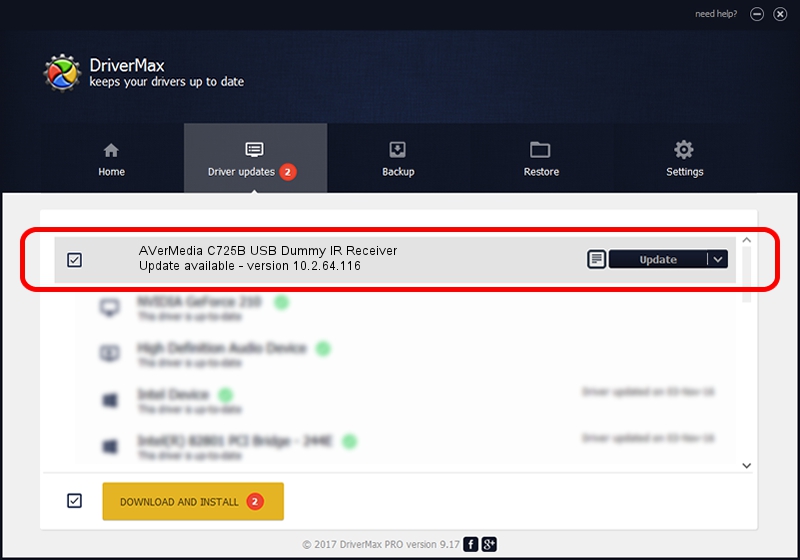Advertising seems to be blocked by your browser.
The ads help us provide this software and web site to you for free.
Please support our project by allowing our site to show ads.
Home /
Manufacturers /
AVerMedia TECHNOLOGIES, Inc. /
AVerMedia C725B USB Dummy IR Receiver /
USB/VID_07CA&PID_7252&MI_00 /
10.2.64.116 Feb 19, 2016
AVerMedia TECHNOLOGIES, Inc. AVerMedia C725B USB Dummy IR Receiver - two ways of downloading and installing the driver
AVerMedia C725B USB Dummy IR Receiver is a USB Universal Serial Bus hardware device. This Windows driver was developed by AVerMedia TECHNOLOGIES, Inc.. The hardware id of this driver is USB/VID_07CA&PID_7252&MI_00; this string has to match your hardware.
1. How to manually install AVerMedia TECHNOLOGIES, Inc. AVerMedia C725B USB Dummy IR Receiver driver
- Download the setup file for AVerMedia TECHNOLOGIES, Inc. AVerMedia C725B USB Dummy IR Receiver driver from the location below. This is the download link for the driver version 10.2.64.116 dated 2016-02-19.
- Start the driver installation file from a Windows account with administrative rights. If your User Access Control (UAC) is enabled then you will have to confirm the installation of the driver and run the setup with administrative rights.
- Follow the driver installation wizard, which should be quite easy to follow. The driver installation wizard will scan your PC for compatible devices and will install the driver.
- Restart your computer and enjoy the fresh driver, as you can see it was quite smple.
This driver received an average rating of 3.9 stars out of 38158 votes.
2. Installing the AVerMedia TECHNOLOGIES, Inc. AVerMedia C725B USB Dummy IR Receiver driver using DriverMax: the easy way
The most important advantage of using DriverMax is that it will setup the driver for you in the easiest possible way and it will keep each driver up to date, not just this one. How can you install a driver using DriverMax? Let's see!
- Open DriverMax and click on the yellow button named ~SCAN FOR DRIVER UPDATES NOW~. Wait for DriverMax to scan and analyze each driver on your PC.
- Take a look at the list of available driver updates. Search the list until you locate the AVerMedia TECHNOLOGIES, Inc. AVerMedia C725B USB Dummy IR Receiver driver. Click on Update.
- That's it, you installed your first driver!

Jun 2 2024 12:03PM / Written by Andreea Kartman for DriverMax
follow @DeeaKartman