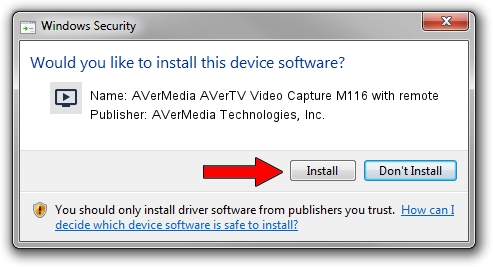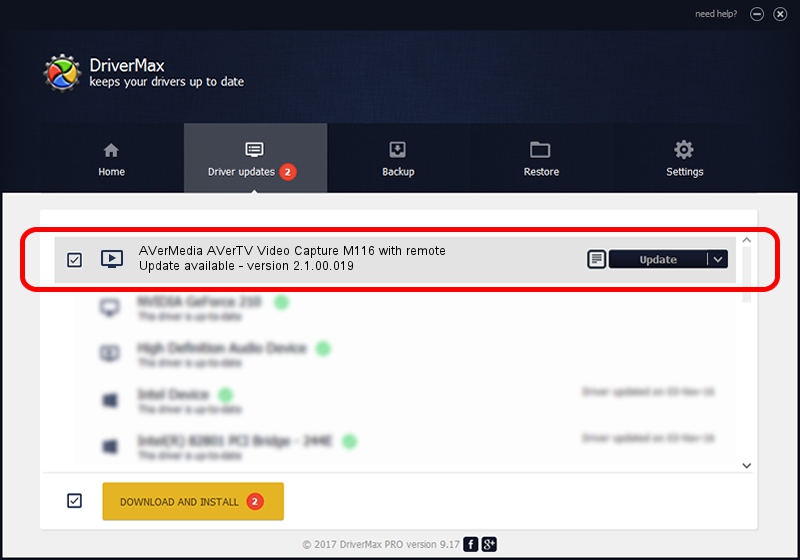Advertising seems to be blocked by your browser.
The ads help us provide this software and web site to you for free.
Please support our project by allowing our site to show ads.
Home /
Manufacturers /
AVerMedia Technologies, Inc. /
AVerMedia AVerTV Video Capture M116 with remote /
PCI/VEN_4444&DEV_0016&SUBSYS_C4391461 /
2.1.00.019 Dec 21, 2005
Driver for AVerMedia Technologies, Inc. AVerMedia AVerTV Video Capture M116 with remote - downloading and installing it
AVerMedia AVerTV Video Capture M116 with remote is a MEDIA device. The developer of this driver was AVerMedia Technologies, Inc.. The hardware id of this driver is PCI/VEN_4444&DEV_0016&SUBSYS_C4391461; this string has to match your hardware.
1. AVerMedia Technologies, Inc. AVerMedia AVerTV Video Capture M116 with remote driver - how to install it manually
- Download the driver setup file for AVerMedia Technologies, Inc. AVerMedia AVerTV Video Capture M116 with remote driver from the location below. This is the download link for the driver version 2.1.00.019 released on 2005-12-21.
- Start the driver setup file from a Windows account with administrative rights. If your User Access Control (UAC) is started then you will have to accept of the driver and run the setup with administrative rights.
- Go through the driver setup wizard, which should be pretty straightforward. The driver setup wizard will analyze your PC for compatible devices and will install the driver.
- Restart your PC and enjoy the new driver, it is as simple as that.
The file size of this driver is 268020 bytes (261.74 KB)
Driver rating 4.9 stars out of 65684 votes.
This driver was released for the following versions of Windows:
- This driver works on Windows 2000 32 bits
- This driver works on Windows Server 2003 32 bits
- This driver works on Windows XP 32 bits
- This driver works on Windows Vista 32 bits
- This driver works on Windows 7 32 bits
- This driver works on Windows 8 32 bits
- This driver works on Windows 8.1 32 bits
- This driver works on Windows 10 32 bits
- This driver works on Windows 11 32 bits
2. Using DriverMax to install AVerMedia Technologies, Inc. AVerMedia AVerTV Video Capture M116 with remote driver
The advantage of using DriverMax is that it will setup the driver for you in the easiest possible way and it will keep each driver up to date. How easy can you install a driver using DriverMax? Let's follow a few steps!
- Start DriverMax and push on the yellow button named ~SCAN FOR DRIVER UPDATES NOW~. Wait for DriverMax to analyze each driver on your computer.
- Take a look at the list of available driver updates. Search the list until you locate the AVerMedia Technologies, Inc. AVerMedia AVerTV Video Capture M116 with remote driver. Click on Update.
- Finished installing the driver!

Aug 14 2016 1:46PM / Written by Dan Armano for DriverMax
follow @danarm