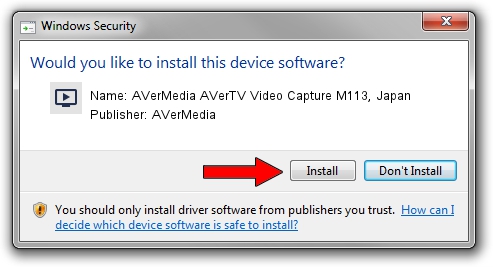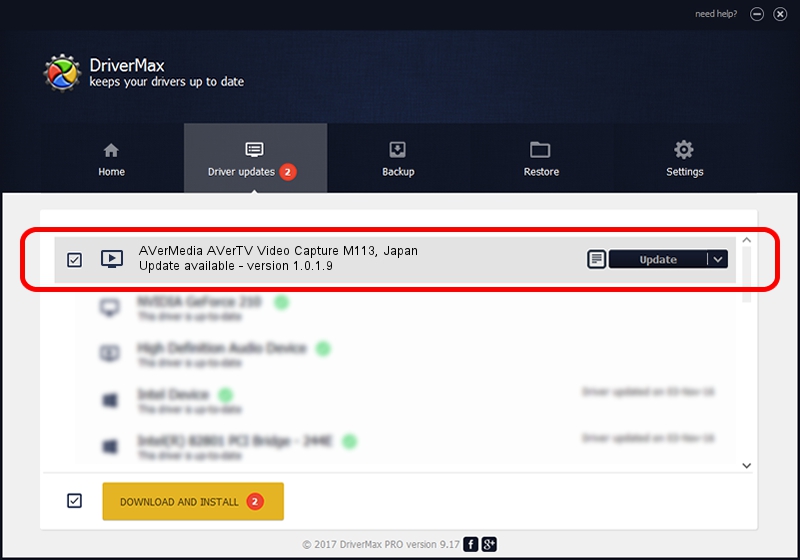Advertising seems to be blocked by your browser.
The ads help us provide this software and web site to you for free.
Please support our project by allowing our site to show ads.
Home /
Manufacturers /
AVerMedia /
AVerMedia AVerTV Video Capture M113, Japan /
PCI/VEN_4444&DEV_0016&SUBSYS_C0301461 /
1.0.1.9 Dec 10, 2004
AVerMedia AVerMedia AVerTV Video Capture M113, Japan how to download and install the driver
AVerMedia AVerTV Video Capture M113, Japan is a MEDIA hardware device. This Windows driver was developed by AVerMedia. The hardware id of this driver is PCI/VEN_4444&DEV_0016&SUBSYS_C0301461.
1. How to manually install AVerMedia AVerMedia AVerTV Video Capture M113, Japan driver
- Download the setup file for AVerMedia AVerMedia AVerTV Video Capture M113, Japan driver from the location below. This is the download link for the driver version 1.0.1.9 dated 2004-12-10.
- Start the driver installation file from a Windows account with the highest privileges (rights). If your User Access Control Service (UAC) is running then you will have to confirm the installation of the driver and run the setup with administrative rights.
- Go through the driver installation wizard, which should be quite easy to follow. The driver installation wizard will scan your PC for compatible devices and will install the driver.
- Restart your computer and enjoy the updated driver, it is as simple as that.
The file size of this driver is 210103 bytes (205.18 KB)
Driver rating 3.2 stars out of 1567 votes.
This driver is fully compatible with the following versions of Windows:
- This driver works on Windows 2000 32 bits
- This driver works on Windows Server 2003 32 bits
- This driver works on Windows XP 32 bits
- This driver works on Windows Vista 32 bits
- This driver works on Windows 7 32 bits
- This driver works on Windows 8 32 bits
- This driver works on Windows 8.1 32 bits
- This driver works on Windows 10 32 bits
- This driver works on Windows 11 32 bits
2. Installing the AVerMedia AVerMedia AVerTV Video Capture M113, Japan driver using DriverMax: the easy way
The most important advantage of using DriverMax is that it will setup the driver for you in just a few seconds and it will keep each driver up to date, not just this one. How can you install a driver with DriverMax? Let's follow a few steps!
- Start DriverMax and click on the yellow button that says ~SCAN FOR DRIVER UPDATES NOW~. Wait for DriverMax to scan and analyze each driver on your PC.
- Take a look at the list of detected driver updates. Scroll the list down until you find the AVerMedia AVerMedia AVerTV Video Capture M113, Japan driver. Click on Update.
- That's it, you installed your first driver!

Jul 31 2016 10:18AM / Written by Andreea Kartman for DriverMax
follow @DeeaKartman