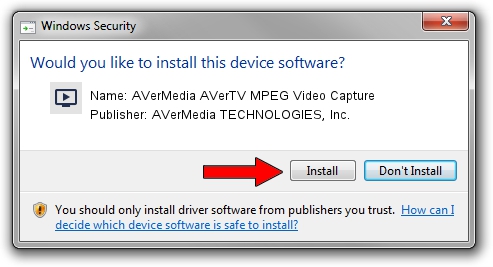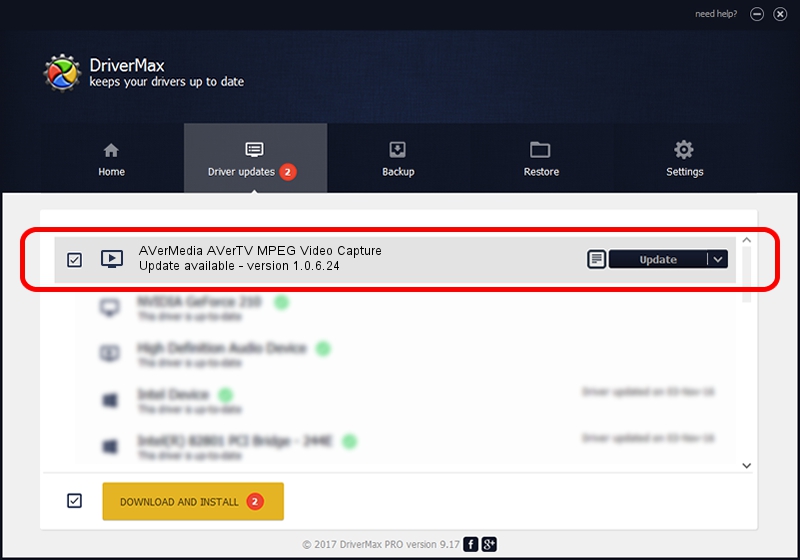Advertising seems to be blocked by your browser.
The ads help us provide this software and web site to you for free.
Please support our project by allowing our site to show ads.
Home /
Manufacturers /
AVerMedia TECHNOLOGIES, Inc. /
AVerMedia AVerTV MPEG Video Capture /
PCI/VEN_14F1&DEV_8800&SUBSYS_C0111461 /
1.0.6.24 Nov 08, 2006
AVerMedia TECHNOLOGIES, Inc. AVerMedia AVerTV MPEG Video Capture how to download and install the driver
AVerMedia AVerTV MPEG Video Capture is a MEDIA device. This driver was developed by AVerMedia TECHNOLOGIES, Inc.. In order to make sure you are downloading the exact right driver the hardware id is PCI/VEN_14F1&DEV_8800&SUBSYS_C0111461.
1. Install AVerMedia TECHNOLOGIES, Inc. AVerMedia AVerTV MPEG Video Capture driver manually
- Download the setup file for AVerMedia TECHNOLOGIES, Inc. AVerMedia AVerTV MPEG Video Capture driver from the link below. This download link is for the driver version 1.0.6.24 dated 2006-11-08.
- Start the driver setup file from a Windows account with administrative rights. If your User Access Control Service (UAC) is enabled then you will have to confirm the installation of the driver and run the setup with administrative rights.
- Follow the driver setup wizard, which should be quite easy to follow. The driver setup wizard will scan your PC for compatible devices and will install the driver.
- Restart your PC and enjoy the updated driver, as you can see it was quite smple.
The file size of this driver is 140015 bytes (136.73 KB)
This driver received an average rating of 4.8 stars out of 26290 votes.
This driver is fully compatible with the following versions of Windows:
- This driver works on Windows 2000 32 bits
- This driver works on Windows Server 2003 32 bits
- This driver works on Windows XP 32 bits
- This driver works on Windows Vista 32 bits
- This driver works on Windows 7 32 bits
- This driver works on Windows 8 32 bits
- This driver works on Windows 8.1 32 bits
- This driver works on Windows 10 32 bits
- This driver works on Windows 11 32 bits
2. Installing the AVerMedia TECHNOLOGIES, Inc. AVerMedia AVerTV MPEG Video Capture driver using DriverMax: the easy way
The most important advantage of using DriverMax is that it will setup the driver for you in the easiest possible way and it will keep each driver up to date. How can you install a driver with DriverMax? Let's see!
- Start DriverMax and press on the yellow button that says ~SCAN FOR DRIVER UPDATES NOW~. Wait for DriverMax to scan and analyze each driver on your PC.
- Take a look at the list of detected driver updates. Scroll the list down until you find the AVerMedia TECHNOLOGIES, Inc. AVerMedia AVerTV MPEG Video Capture driver. Click on Update.
- Finished installing the driver!

Jul 22 2016 2:57AM / Written by Daniel Statescu for DriverMax
follow @DanielStatescu