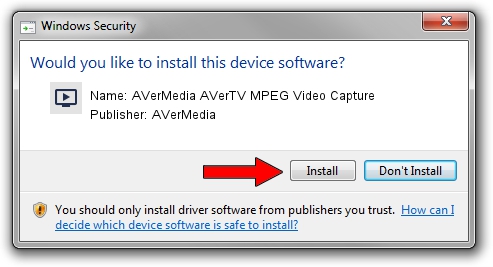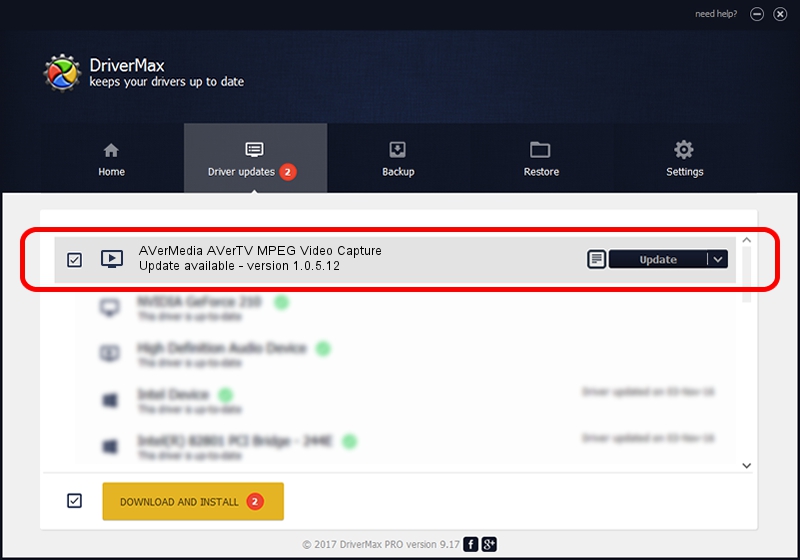Advertising seems to be blocked by your browser.
The ads help us provide this software and web site to you for free.
Please support our project by allowing our site to show ads.
Home /
Manufacturers /
AVerMedia /
AVerMedia AVerTV MPEG Video Capture /
PCI/VEN_14F1&DEV_8810&SUBSYS_C20B1461 /
1.0.5.12 Sep 15, 2004
AVerMedia AVerMedia AVerTV MPEG Video Capture - two ways of downloading and installing the driver
AVerMedia AVerTV MPEG Video Capture is a MEDIA device. This Windows driver was developed by AVerMedia. PCI/VEN_14F1&DEV_8810&SUBSYS_C20B1461 is the matching hardware id of this device.
1. Manually install AVerMedia AVerMedia AVerTV MPEG Video Capture driver
- You can download from the link below the driver setup file for the AVerMedia AVerMedia AVerTV MPEG Video Capture driver. The archive contains version 1.0.5.12 released on 2004-09-15 of the driver.
- Start the driver installer file from a user account with administrative rights. If your UAC (User Access Control) is enabled please confirm the installation of the driver and run the setup with administrative rights.
- Go through the driver setup wizard, which will guide you; it should be pretty easy to follow. The driver setup wizard will analyze your computer and will install the right driver.
- When the operation finishes restart your computer in order to use the updated driver. As you can see it was quite smple to install a Windows driver!
Download size of the driver: 158994 bytes (155.27 KB)
This driver received an average rating of 4.4 stars out of 67443 votes.
This driver is compatible with the following versions of Windows:
- This driver works on Windows 2000 32 bits
- This driver works on Windows Server 2003 32 bits
- This driver works on Windows XP 32 bits
- This driver works on Windows Vista 32 bits
- This driver works on Windows 7 32 bits
- This driver works on Windows 8 32 bits
- This driver works on Windows 8.1 32 bits
- This driver works on Windows 10 32 bits
- This driver works on Windows 11 32 bits
2. How to use DriverMax to install AVerMedia AVerMedia AVerTV MPEG Video Capture driver
The advantage of using DriverMax is that it will install the driver for you in just a few seconds and it will keep each driver up to date. How easy can you install a driver using DriverMax? Let's see!
- Start DriverMax and push on the yellow button named ~SCAN FOR DRIVER UPDATES NOW~. Wait for DriverMax to analyze each driver on your computer.
- Take a look at the list of driver updates. Scroll the list down until you find the AVerMedia AVerMedia AVerTV MPEG Video Capture driver. Click the Update button.
- That's all, the driver is now installed!

Jul 3 2016 9:25PM / Written by Andreea Kartman for DriverMax
follow @DeeaKartman