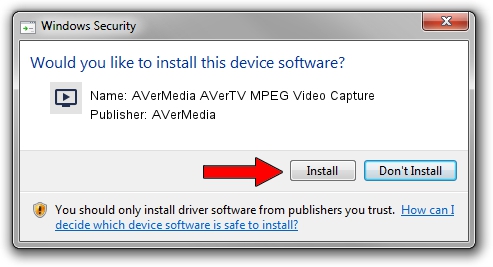Advertising seems to be blocked by your browser.
The ads help us provide this software and web site to you for free.
Please support our project by allowing our site to show ads.
Home /
Manufacturers /
AVerMedia /
AVerMedia AVerTV MPEG Video Capture /
PCI/VEN_14F1&DEV_8810&SUBSYS_C1161461 /
1.0.5.12 Sep 15, 2004
Driver for AVerMedia AVerMedia AVerTV MPEG Video Capture - downloading and installing it
AVerMedia AVerTV MPEG Video Capture is a MEDIA hardware device. The developer of this driver was AVerMedia. The hardware id of this driver is PCI/VEN_14F1&DEV_8810&SUBSYS_C1161461.
1. Manually install AVerMedia AVerMedia AVerTV MPEG Video Capture driver
- You can download from the link below the driver setup file for the AVerMedia AVerMedia AVerTV MPEG Video Capture driver. The archive contains version 1.0.5.12 dated 2004-09-15 of the driver.
- Run the driver installer file from a user account with the highest privileges (rights). If your User Access Control Service (UAC) is running please confirm the installation of the driver and run the setup with administrative rights.
- Go through the driver installation wizard, which will guide you; it should be quite easy to follow. The driver installation wizard will scan your computer and will install the right driver.
- When the operation finishes shutdown and restart your PC in order to use the updated driver. It is as simple as that to install a Windows driver!
Download size of the driver: 158994 bytes (155.27 KB)
This driver was rated with an average of 4.1 stars by 67373 users.
This driver will work for the following versions of Windows:
- This driver works on Windows 2000 32 bits
- This driver works on Windows Server 2003 32 bits
- This driver works on Windows XP 32 bits
- This driver works on Windows Vista 32 bits
- This driver works on Windows 7 32 bits
- This driver works on Windows 8 32 bits
- This driver works on Windows 8.1 32 bits
- This driver works on Windows 10 32 bits
- This driver works on Windows 11 32 bits
2. Installing the AVerMedia AVerMedia AVerTV MPEG Video Capture driver using DriverMax: the easy way
The advantage of using DriverMax is that it will setup the driver for you in the easiest possible way and it will keep each driver up to date, not just this one. How can you install a driver with DriverMax? Let's take a look!
- Start DriverMax and press on the yellow button named ~SCAN FOR DRIVER UPDATES NOW~. Wait for DriverMax to analyze each driver on your computer.
- Take a look at the list of available driver updates. Search the list until you locate the AVerMedia AVerMedia AVerTV MPEG Video Capture driver. Click on Update.
- Finished installing the driver!

Jul 3 2016 9:26PM / Written by Dan Armano for DriverMax
follow @danarm