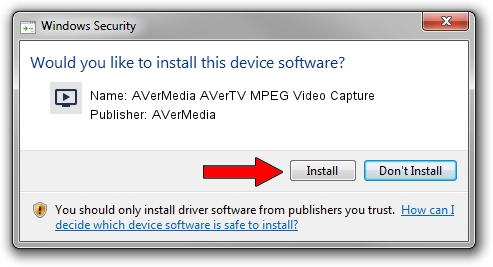Advertising seems to be blocked by your browser.
The ads help us provide this software and web site to you for free.
Please support our project by allowing our site to show ads.
Home /
Manufacturers /
AVerMedia /
AVerMedia AVerTV MPEG Video Capture /
PCI/VEN_14F1&DEV_8800&SUBSYS_C20B1461 /
1.0.5.12 Sep 15, 2004
AVerMedia AVerMedia AVerTV MPEG Video Capture how to download and install the driver
AVerMedia AVerTV MPEG Video Capture is a MEDIA hardware device. The developer of this driver was AVerMedia. The hardware id of this driver is PCI/VEN_14F1&DEV_8800&SUBSYS_C20B1461.
1. AVerMedia AVerMedia AVerTV MPEG Video Capture driver - how to install it manually
- You can download from the link below the driver installer file for the AVerMedia AVerMedia AVerTV MPEG Video Capture driver. The archive contains version 1.0.5.12 released on 2004-09-15 of the driver.
- Run the driver installer file from a user account with the highest privileges (rights). If your UAC (User Access Control) is running please accept of the driver and run the setup with administrative rights.
- Follow the driver installation wizard, which will guide you; it should be pretty easy to follow. The driver installation wizard will scan your PC and will install the right driver.
- When the operation finishes shutdown and restart your computer in order to use the updated driver. It is as simple as that to install a Windows driver!
The file size of this driver is 158994 bytes (155.27 KB)
This driver was rated with an average of 4.8 stars by 67452 users.
This driver was released for the following versions of Windows:
- This driver works on Windows 2000 32 bits
- This driver works on Windows Server 2003 32 bits
- This driver works on Windows XP 32 bits
- This driver works on Windows Vista 32 bits
- This driver works on Windows 7 32 bits
- This driver works on Windows 8 32 bits
- This driver works on Windows 8.1 32 bits
- This driver works on Windows 10 32 bits
- This driver works on Windows 11 32 bits
2. Using DriverMax to install AVerMedia AVerMedia AVerTV MPEG Video Capture driver
The advantage of using DriverMax is that it will install the driver for you in just a few seconds and it will keep each driver up to date. How easy can you install a driver with DriverMax? Let's take a look!
- Start DriverMax and click on the yellow button named ~SCAN FOR DRIVER UPDATES NOW~. Wait for DriverMax to analyze each driver on your computer.
- Take a look at the list of detected driver updates. Scroll the list down until you locate the AVerMedia AVerMedia AVerTV MPEG Video Capture driver. Click the Update button.
- Enjoy using the updated driver! :)

Jul 3 2016 9:25PM / Written by Dan Armano for DriverMax
follow @danarm