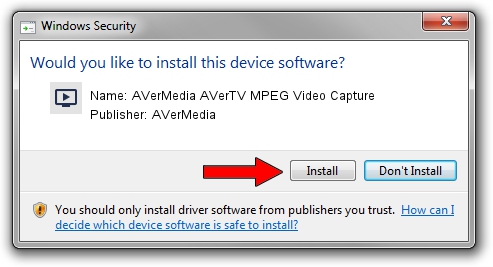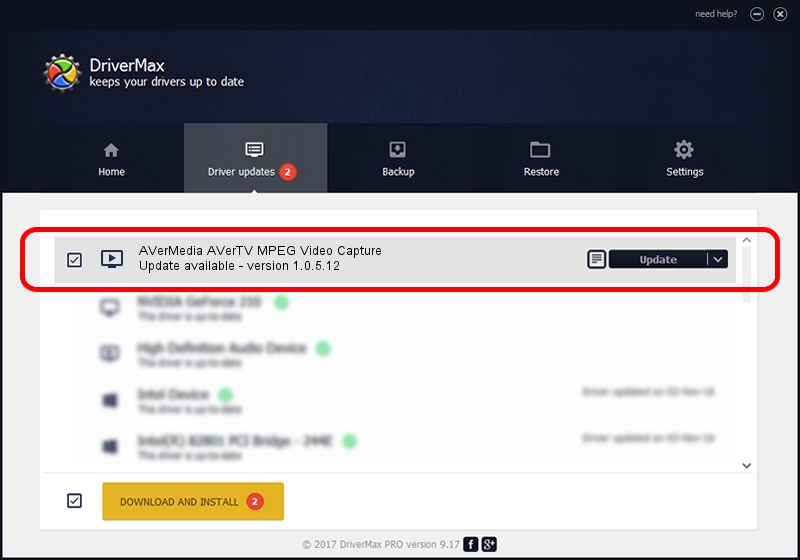Advertising seems to be blocked by your browser.
The ads help us provide this software and web site to you for free.
Please support our project by allowing our site to show ads.
Home /
Manufacturers /
AVerMedia /
AVerMedia AVerTV MPEG Video Capture /
PCI/VEN_14F1&DEV_8800&SUBSYS_C00B1461 /
1.0.5.12 Sep 15, 2004
AVerMedia AVerMedia AVerTV MPEG Video Capture driver download and installation
AVerMedia AVerTV MPEG Video Capture is a MEDIA device. This driver was developed by AVerMedia. PCI/VEN_14F1&DEV_8800&SUBSYS_C00B1461 is the matching hardware id of this device.
1. AVerMedia AVerMedia AVerTV MPEG Video Capture - install the driver manually
- Download the setup file for AVerMedia AVerMedia AVerTV MPEG Video Capture driver from the link below. This download link is for the driver version 1.0.5.12 dated 2004-09-15.
- Run the driver setup file from a Windows account with the highest privileges (rights). If your User Access Control Service (UAC) is enabled then you will have to accept of the driver and run the setup with administrative rights.
- Go through the driver setup wizard, which should be quite easy to follow. The driver setup wizard will analyze your PC for compatible devices and will install the driver.
- Restart your PC and enjoy the new driver, it is as simple as that.
Driver file size: 158994 bytes (155.27 KB)
This driver was installed by many users and received an average rating of 4.9 stars out of 7287 votes.
This driver is compatible with the following versions of Windows:
- This driver works on Windows 2000 32 bits
- This driver works on Windows Server 2003 32 bits
- This driver works on Windows XP 32 bits
- This driver works on Windows Vista 32 bits
- This driver works on Windows 7 32 bits
- This driver works on Windows 8 32 bits
- This driver works on Windows 8.1 32 bits
- This driver works on Windows 10 32 bits
- This driver works on Windows 11 32 bits
2. How to use DriverMax to install AVerMedia AVerMedia AVerTV MPEG Video Capture driver
The most important advantage of using DriverMax is that it will install the driver for you in the easiest possible way and it will keep each driver up to date. How easy can you install a driver with DriverMax? Let's follow a few steps!
- Open DriverMax and push on the yellow button that says ~SCAN FOR DRIVER UPDATES NOW~. Wait for DriverMax to scan and analyze each driver on your PC.
- Take a look at the list of available driver updates. Search the list until you locate the AVerMedia AVerMedia AVerTV MPEG Video Capture driver. Click the Update button.
- That's all, the driver is now installed!