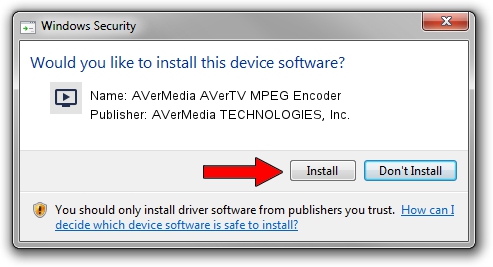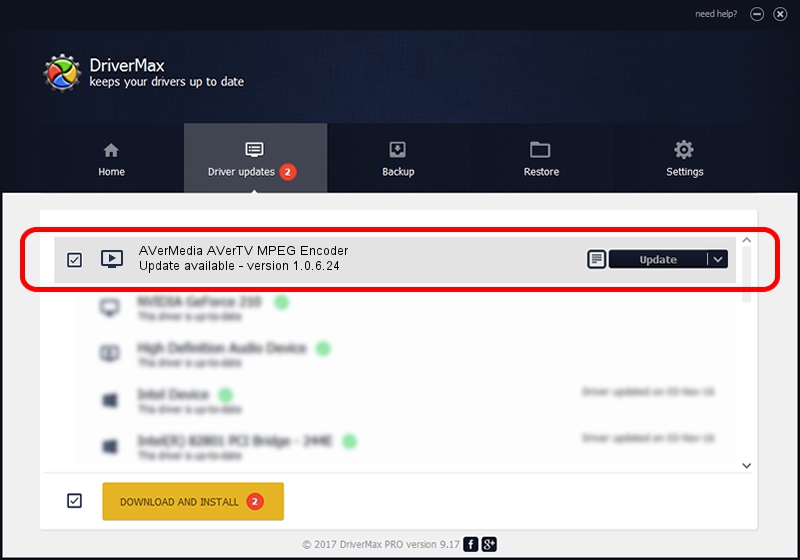Advertising seems to be blocked by your browser.
The ads help us provide this software and web site to you for free.
Please support our project by allowing our site to show ads.
Home /
Manufacturers /
AVerMedia TECHNOLOGIES, Inc. /
AVerMedia AVerTV MPEG Encoder /
PCI/VEN_14F1&DEV_8812&SUBSYS_C1111461 /
1.0.6.24 Nov 08, 2006
Driver for AVerMedia TECHNOLOGIES, Inc. AVerMedia AVerTV MPEG Encoder - downloading and installing it
AVerMedia AVerTV MPEG Encoder is a MEDIA hardware device. The developer of this driver was AVerMedia TECHNOLOGIES, Inc.. The hardware id of this driver is PCI/VEN_14F1&DEV_8812&SUBSYS_C1111461.
1. Manually install AVerMedia TECHNOLOGIES, Inc. AVerMedia AVerTV MPEG Encoder driver
- You can download from the link below the driver installer file for the AVerMedia TECHNOLOGIES, Inc. AVerMedia AVerTV MPEG Encoder driver. The archive contains version 1.0.6.24 released on 2006-11-08 of the driver.
- Run the driver installer file from a user account with administrative rights. If your User Access Control Service (UAC) is started please accept of the driver and run the setup with administrative rights.
- Go through the driver setup wizard, which will guide you; it should be quite easy to follow. The driver setup wizard will scan your computer and will install the right driver.
- When the operation finishes shutdown and restart your computer in order to use the updated driver. It is as simple as that to install a Windows driver!
Download size of the driver: 891839 bytes (870.94 KB)
This driver received an average rating of 4.6 stars out of 57306 votes.
This driver is compatible with the following versions of Windows:
- This driver works on Windows 2000 32 bits
- This driver works on Windows Server 2003 32 bits
- This driver works on Windows XP 32 bits
- This driver works on Windows Vista 32 bits
- This driver works on Windows 7 32 bits
- This driver works on Windows 8 32 bits
- This driver works on Windows 8.1 32 bits
- This driver works on Windows 10 32 bits
- This driver works on Windows 11 32 bits
2. Installing the AVerMedia TECHNOLOGIES, Inc. AVerMedia AVerTV MPEG Encoder driver using DriverMax: the easy way
The most important advantage of using DriverMax is that it will setup the driver for you in the easiest possible way and it will keep each driver up to date, not just this one. How can you install a driver with DriverMax? Let's follow a few steps!
- Start DriverMax and click on the yellow button named ~SCAN FOR DRIVER UPDATES NOW~. Wait for DriverMax to analyze each driver on your PC.
- Take a look at the list of detected driver updates. Scroll the list down until you find the AVerMedia TECHNOLOGIES, Inc. AVerMedia AVerTV MPEG Encoder driver. Click the Update button.
- That's it, you installed your first driver!

Jul 7 2016 11:48PM / Written by Dan Armano for DriverMax
follow @danarm