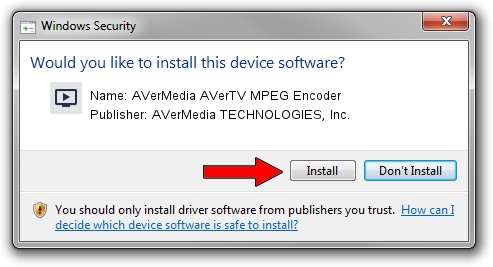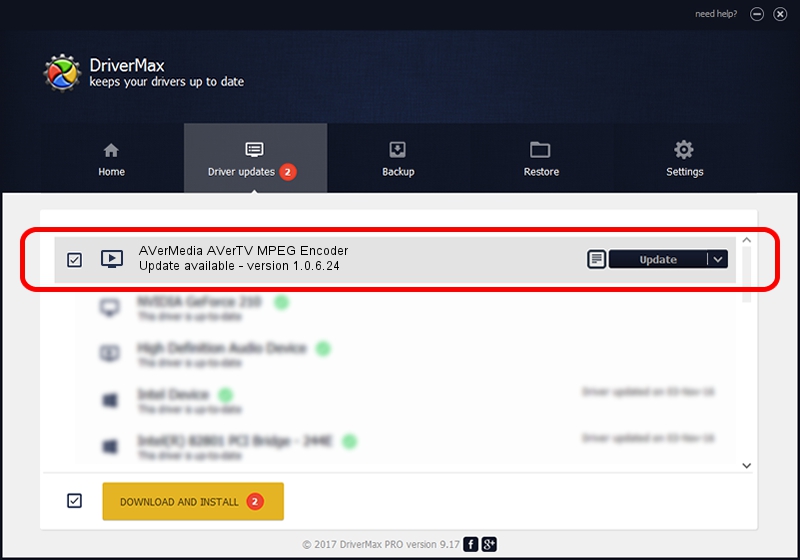Advertising seems to be blocked by your browser.
The ads help us provide this software and web site to you for free.
Please support our project by allowing our site to show ads.
Home /
Manufacturers /
AVerMedia TECHNOLOGIES, Inc. /
AVerMedia AVerTV MPEG Encoder /
PCI/VEN_14F1&DEV_8802&SUBSYS_C2161461 /
1.0.6.24 Nov 08, 2006
Driver for AVerMedia TECHNOLOGIES, Inc. AVerMedia AVerTV MPEG Encoder - downloading and installing it
AVerMedia AVerTV MPEG Encoder is a MEDIA hardware device. The developer of this driver was AVerMedia TECHNOLOGIES, Inc.. PCI/VEN_14F1&DEV_8802&SUBSYS_C2161461 is the matching hardware id of this device.
1. AVerMedia TECHNOLOGIES, Inc. AVerMedia AVerTV MPEG Encoder driver - how to install it manually
- You can download from the link below the driver installer file for the AVerMedia TECHNOLOGIES, Inc. AVerMedia AVerTV MPEG Encoder driver. The archive contains version 1.0.6.24 released on 2006-11-08 of the driver.
- Start the driver installer file from a user account with the highest privileges (rights). If your UAC (User Access Control) is running please confirm the installation of the driver and run the setup with administrative rights.
- Go through the driver setup wizard, which will guide you; it should be pretty easy to follow. The driver setup wizard will analyze your PC and will install the right driver.
- When the operation finishes shutdown and restart your computer in order to use the updated driver. As you can see it was quite smple to install a Windows driver!
The file size of this driver is 891839 bytes (870.94 KB)
This driver received an average rating of 4.7 stars out of 32375 votes.
This driver is compatible with the following versions of Windows:
- This driver works on Windows 2000 32 bits
- This driver works on Windows Server 2003 32 bits
- This driver works on Windows XP 32 bits
- This driver works on Windows Vista 32 bits
- This driver works on Windows 7 32 bits
- This driver works on Windows 8 32 bits
- This driver works on Windows 8.1 32 bits
- This driver works on Windows 10 32 bits
- This driver works on Windows 11 32 bits
2. How to use DriverMax to install AVerMedia TECHNOLOGIES, Inc. AVerMedia AVerTV MPEG Encoder driver
The advantage of using DriverMax is that it will install the driver for you in the easiest possible way and it will keep each driver up to date, not just this one. How can you install a driver with DriverMax? Let's take a look!
- Start DriverMax and press on the yellow button named ~SCAN FOR DRIVER UPDATES NOW~. Wait for DriverMax to scan and analyze each driver on your computer.
- Take a look at the list of detected driver updates. Scroll the list down until you find the AVerMedia TECHNOLOGIES, Inc. AVerMedia AVerTV MPEG Encoder driver. Click on Update.
- Enjoy using the updated driver! :)

Aug 4 2016 2:09AM / Written by Andreea Kartman for DriverMax
follow @DeeaKartman