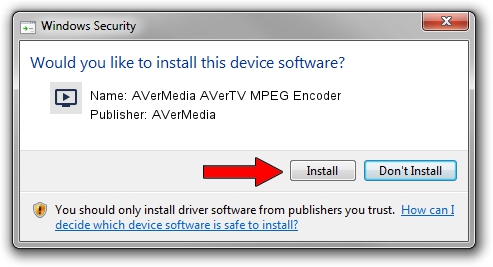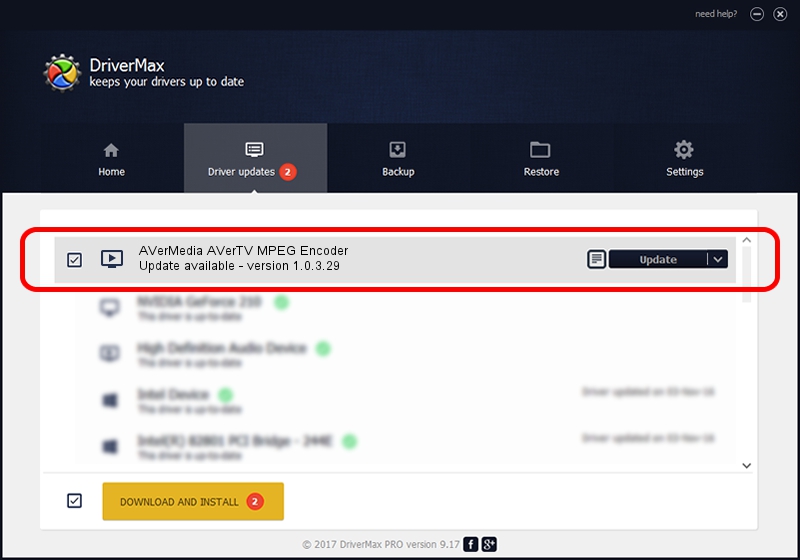Advertising seems to be blocked by your browser.
The ads help us provide this software and web site to you for free.
Please support our project by allowing our site to show ads.
Home /
Manufacturers /
AVerMedia /
AVerMedia AVerTV MPEG Encoder /
PCI/VEN_14F1&DEV_8812&SUBSYS_C00B1461 /
1.0.3.29 Dec 06, 2003
AVerMedia AVerMedia AVerTV MPEG Encoder - two ways of downloading and installing the driver
AVerMedia AVerTV MPEG Encoder is a MEDIA hardware device. The Windows version of this driver was developed by AVerMedia. The hardware id of this driver is PCI/VEN_14F1&DEV_8812&SUBSYS_C00B1461; this string has to match your hardware.
1. Manually install AVerMedia AVerMedia AVerTV MPEG Encoder driver
- Download the driver setup file for AVerMedia AVerMedia AVerTV MPEG Encoder driver from the location below. This is the download link for the driver version 1.0.3.29 dated 2003-12-06.
- Start the driver setup file from a Windows account with the highest privileges (rights). If your User Access Control Service (UAC) is running then you will have to confirm the installation of the driver and run the setup with administrative rights.
- Follow the driver setup wizard, which should be pretty easy to follow. The driver setup wizard will scan your PC for compatible devices and will install the driver.
- Restart your PC and enjoy the fresh driver, it is as simple as that.
The file size of this driver is 95387 bytes (93.15 KB)
This driver was installed by many users and received an average rating of 4.1 stars out of 57040 votes.
This driver is fully compatible with the following versions of Windows:
- This driver works on Windows 2000 32 bits
- This driver works on Windows Server 2003 32 bits
- This driver works on Windows XP 32 bits
- This driver works on Windows Vista 32 bits
- This driver works on Windows 7 32 bits
- This driver works on Windows 8 32 bits
- This driver works on Windows 8.1 32 bits
- This driver works on Windows 10 32 bits
- This driver works on Windows 11 32 bits
2. Installing the AVerMedia AVerMedia AVerTV MPEG Encoder driver using DriverMax: the easy way
The advantage of using DriverMax is that it will install the driver for you in the easiest possible way and it will keep each driver up to date, not just this one. How easy can you install a driver using DriverMax? Let's take a look!
- Start DriverMax and push on the yellow button that says ~SCAN FOR DRIVER UPDATES NOW~. Wait for DriverMax to analyze each driver on your computer.
- Take a look at the list of detected driver updates. Search the list until you find the AVerMedia AVerMedia AVerTV MPEG Encoder driver. Click the Update button.
- Finished installing the driver!

Jul 26 2016 12:07PM / Written by Daniel Statescu for DriverMax
follow @DanielStatescu