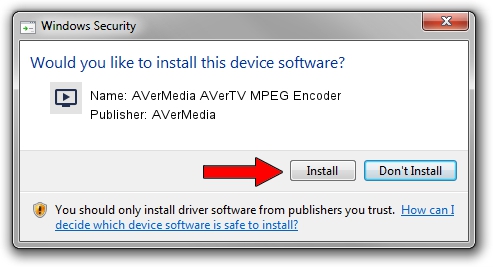Advertising seems to be blocked by your browser.
The ads help us provide this software and web site to you for free.
Please support our project by allowing our site to show ads.
Home /
Manufacturers /
AVerMedia /
AVerMedia AVerTV MPEG Encoder /
PCI/VEN_14F1&DEV_8802&SUBSYS_C1161461 /
1.0.3.29 Dec 06, 2003
AVerMedia AVerMedia AVerTV MPEG Encoder - two ways of downloading and installing the driver
AVerMedia AVerTV MPEG Encoder is a MEDIA hardware device. This Windows driver was developed by AVerMedia. The hardware id of this driver is PCI/VEN_14F1&DEV_8802&SUBSYS_C1161461.
1. AVerMedia AVerMedia AVerTV MPEG Encoder - install the driver manually
- Download the setup file for AVerMedia AVerMedia AVerTV MPEG Encoder driver from the location below. This download link is for the driver version 1.0.3.29 dated 2003-12-06.
- Run the driver setup file from a Windows account with administrative rights. If your UAC (User Access Control) is enabled then you will have to confirm the installation of the driver and run the setup with administrative rights.
- Go through the driver setup wizard, which should be pretty easy to follow. The driver setup wizard will analyze your PC for compatible devices and will install the driver.
- Shutdown and restart your computer and enjoy the fresh driver, as you can see it was quite smple.
File size of the driver: 95387 bytes (93.15 KB)
This driver was installed by many users and received an average rating of 4.7 stars out of 7655 votes.
This driver is compatible with the following versions of Windows:
- This driver works on Windows 2000 32 bits
- This driver works on Windows Server 2003 32 bits
- This driver works on Windows XP 32 bits
- This driver works on Windows Vista 32 bits
- This driver works on Windows 7 32 bits
- This driver works on Windows 8 32 bits
- This driver works on Windows 8.1 32 bits
- This driver works on Windows 10 32 bits
- This driver works on Windows 11 32 bits
2. How to use DriverMax to install AVerMedia AVerMedia AVerTV MPEG Encoder driver
The most important advantage of using DriverMax is that it will setup the driver for you in just a few seconds and it will keep each driver up to date. How can you install a driver using DriverMax? Let's follow a few steps!
- Start DriverMax and push on the yellow button that says ~SCAN FOR DRIVER UPDATES NOW~. Wait for DriverMax to analyze each driver on your computer.
- Take a look at the list of driver updates. Search the list until you locate the AVerMedia AVerMedia AVerTV MPEG Encoder driver. Click on Update.
- Enjoy using the updated driver! :)

Jul 15 2016 1:44AM / Written by Daniel Statescu for DriverMax
follow @DanielStatescu