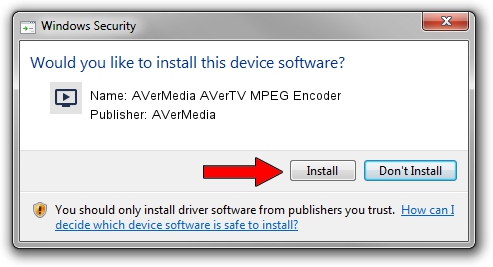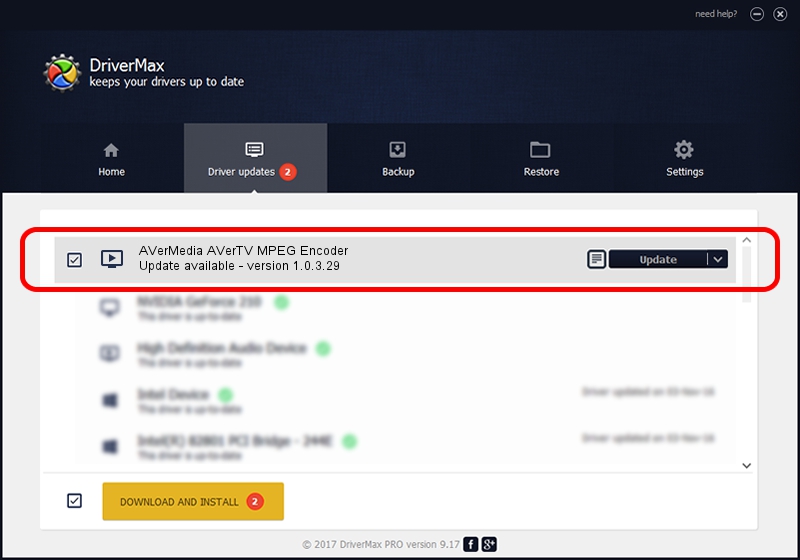Advertising seems to be blocked by your browser.
The ads help us provide this software and web site to you for free.
Please support our project by allowing our site to show ads.
Home /
Manufacturers /
AVerMedia /
AVerMedia AVerTV MPEG Encoder /
PCI/VEN_14F1&DEV_8802&SUBSYS_C10B1461 /
1.0.3.29 Dec 06, 2003
AVerMedia AVerMedia AVerTV MPEG Encoder how to download and install the driver
AVerMedia AVerTV MPEG Encoder is a MEDIA device. This driver was developed by AVerMedia. The hardware id of this driver is PCI/VEN_14F1&DEV_8802&SUBSYS_C10B1461; this string has to match your hardware.
1. How to manually install AVerMedia AVerMedia AVerTV MPEG Encoder driver
- You can download from the link below the driver setup file for the AVerMedia AVerMedia AVerTV MPEG Encoder driver. The archive contains version 1.0.3.29 dated 2003-12-06 of the driver.
- Run the driver installer file from a user account with administrative rights. If your UAC (User Access Control) is started please accept of the driver and run the setup with administrative rights.
- Go through the driver installation wizard, which will guide you; it should be quite easy to follow. The driver installation wizard will scan your computer and will install the right driver.
- When the operation finishes shutdown and restart your computer in order to use the updated driver. It is as simple as that to install a Windows driver!
Driver file size: 95387 bytes (93.15 KB)
This driver was rated with an average of 4.1 stars by 57068 users.
This driver was released for the following versions of Windows:
- This driver works on Windows 2000 32 bits
- This driver works on Windows Server 2003 32 bits
- This driver works on Windows XP 32 bits
- This driver works on Windows Vista 32 bits
- This driver works on Windows 7 32 bits
- This driver works on Windows 8 32 bits
- This driver works on Windows 8.1 32 bits
- This driver works on Windows 10 32 bits
- This driver works on Windows 11 32 bits
2. The easy way: using DriverMax to install AVerMedia AVerMedia AVerTV MPEG Encoder driver
The advantage of using DriverMax is that it will setup the driver for you in just a few seconds and it will keep each driver up to date. How easy can you install a driver using DriverMax? Let's see!
- Start DriverMax and press on the yellow button that says ~SCAN FOR DRIVER UPDATES NOW~. Wait for DriverMax to analyze each driver on your computer.
- Take a look at the list of available driver updates. Search the list until you find the AVerMedia AVerMedia AVerTV MPEG Encoder driver. Click the Update button.
- Finished installing the driver!

Jul 26 2016 12:06PM / Written by Andreea Kartman for DriverMax
follow @DeeaKartman