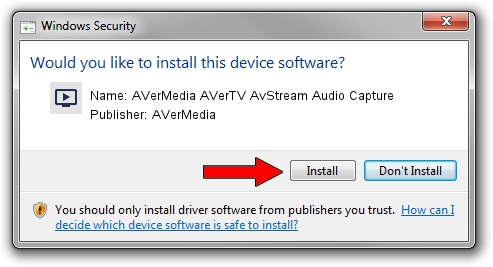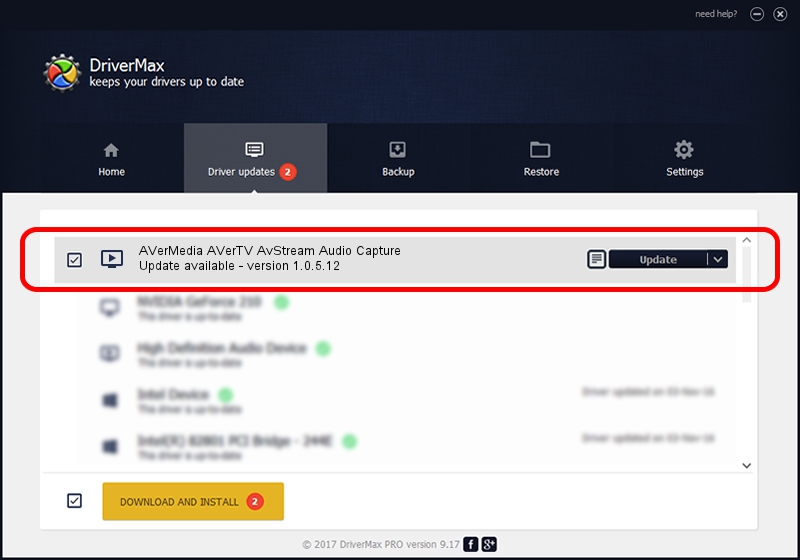Advertising seems to be blocked by your browser.
The ads help us provide this software and web site to you for free.
Please support our project by allowing our site to show ads.
Home /
Manufacturers /
AVerMedia /
AVerMedia AVerTV AvStream Audio Capture /
PCI/VEN_14F1&DEV_8811&SUBSYS_C00E1461 /
1.0.5.12 Sep 15, 2004
AVerMedia AVerMedia AVerTV AvStream Audio Capture how to download and install the driver
AVerMedia AVerTV AvStream Audio Capture is a MEDIA device. This Windows driver was developed by AVerMedia. The hardware id of this driver is PCI/VEN_14F1&DEV_8811&SUBSYS_C00E1461.
1. AVerMedia AVerMedia AVerTV AvStream Audio Capture - install the driver manually
- Download the setup file for AVerMedia AVerMedia AVerTV AvStream Audio Capture driver from the location below. This is the download link for the driver version 1.0.5.12 released on 2004-09-15.
- Start the driver installation file from a Windows account with the highest privileges (rights). If your User Access Control (UAC) is enabled then you will have to accept of the driver and run the setup with administrative rights.
- Go through the driver setup wizard, which should be quite straightforward. The driver setup wizard will analyze your PC for compatible devices and will install the driver.
- Restart your computer and enjoy the updated driver, as you can see it was quite smple.
File size of the driver: 14466 bytes (14.13 KB)
This driver received an average rating of 5 stars out of 82443 votes.
This driver is compatible with the following versions of Windows:
- This driver works on Windows 2000 32 bits
- This driver works on Windows Server 2003 32 bits
- This driver works on Windows XP 32 bits
- This driver works on Windows Vista 32 bits
- This driver works on Windows 7 32 bits
- This driver works on Windows 8 32 bits
- This driver works on Windows 8.1 32 bits
- This driver works on Windows 10 32 bits
- This driver works on Windows 11 32 bits
2. How to use DriverMax to install AVerMedia AVerMedia AVerTV AvStream Audio Capture driver
The advantage of using DriverMax is that it will install the driver for you in just a few seconds and it will keep each driver up to date. How can you install a driver with DriverMax? Let's take a look!
- Start DriverMax and press on the yellow button that says ~SCAN FOR DRIVER UPDATES NOW~. Wait for DriverMax to scan and analyze each driver on your PC.
- Take a look at the list of available driver updates. Search the list until you find the AVerMedia AVerMedia AVerTV AvStream Audio Capture driver. Click the Update button.
- Finished installing the driver!