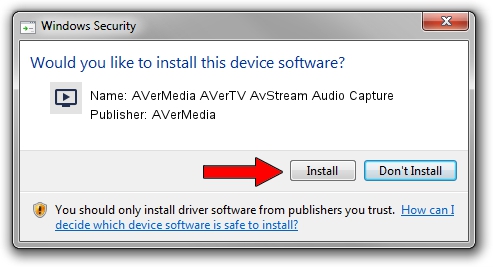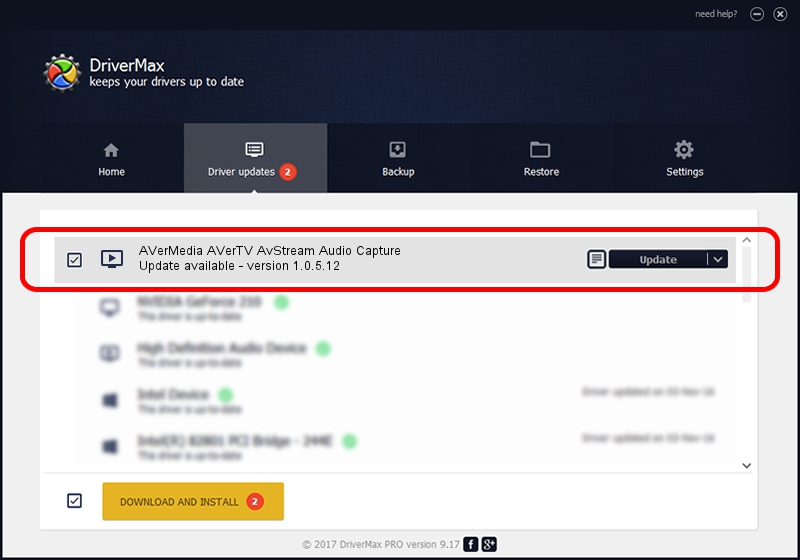Advertising seems to be blocked by your browser.
The ads help us provide this software and web site to you for free.
Please support our project by allowing our site to show ads.
Home /
Manufacturers /
AVerMedia /
AVerMedia AVerTV AvStream Audio Capture /
PCI/VEN_14F1&DEV_8801&SUBSYS_C30C1461 /
1.0.5.12 Sep 15, 2004
Driver for AVerMedia AVerMedia AVerTV AvStream Audio Capture - downloading and installing it
AVerMedia AVerTV AvStream Audio Capture is a MEDIA hardware device. This driver was developed by AVerMedia. In order to make sure you are downloading the exact right driver the hardware id is PCI/VEN_14F1&DEV_8801&SUBSYS_C30C1461.
1. AVerMedia AVerMedia AVerTV AvStream Audio Capture driver - how to install it manually
- Download the driver setup file for AVerMedia AVerMedia AVerTV AvStream Audio Capture driver from the link below. This is the download link for the driver version 1.0.5.12 released on 2004-09-15.
- Start the driver setup file from a Windows account with administrative rights. If your User Access Control Service (UAC) is running then you will have to confirm the installation of the driver and run the setup with administrative rights.
- Follow the driver installation wizard, which should be quite straightforward. The driver installation wizard will analyze your PC for compatible devices and will install the driver.
- Restart your computer and enjoy the new driver, it is as simple as that.
The file size of this driver is 14466 bytes (14.13 KB)
This driver received an average rating of 4.8 stars out of 81476 votes.
This driver is compatible with the following versions of Windows:
- This driver works on Windows 2000 32 bits
- This driver works on Windows Server 2003 32 bits
- This driver works on Windows XP 32 bits
- This driver works on Windows Vista 32 bits
- This driver works on Windows 7 32 bits
- This driver works on Windows 8 32 bits
- This driver works on Windows 8.1 32 bits
- This driver works on Windows 10 32 bits
- This driver works on Windows 11 32 bits
2. Using DriverMax to install AVerMedia AVerMedia AVerTV AvStream Audio Capture driver
The advantage of using DriverMax is that it will setup the driver for you in just a few seconds and it will keep each driver up to date, not just this one. How easy can you install a driver with DriverMax? Let's see!
- Open DriverMax and click on the yellow button that says ~SCAN FOR DRIVER UPDATES NOW~. Wait for DriverMax to scan and analyze each driver on your PC.
- Take a look at the list of detected driver updates. Scroll the list down until you find the AVerMedia AVerMedia AVerTV AvStream Audio Capture driver. Click on Update.
- That's all, the driver is now installed!

Jul 20 2016 9:36PM / Written by Daniel Statescu for DriverMax
follow @DanielStatescu