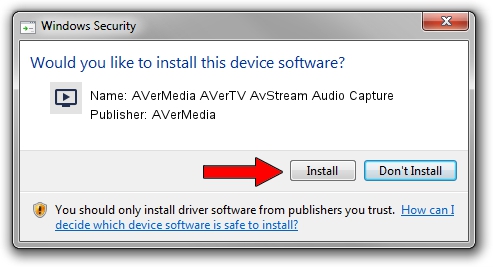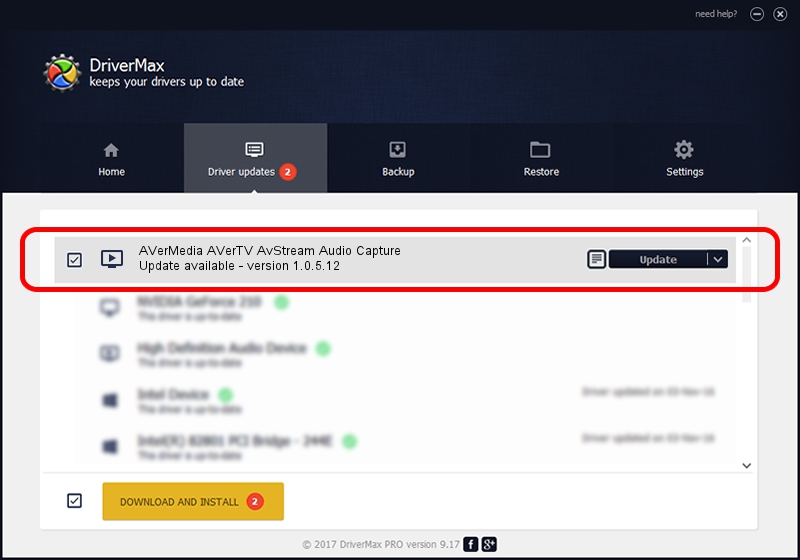Advertising seems to be blocked by your browser.
The ads help us provide this software and web site to you for free.
Please support our project by allowing our site to show ads.
Home /
Manufacturers /
AVerMedia /
AVerMedia AVerTV AvStream Audio Capture /
PCI/VEN_14F1&DEV_8801&SUBSYS_C2111461 /
1.0.5.12 Sep 15, 2004
Driver for AVerMedia AVerMedia AVerTV AvStream Audio Capture - downloading and installing it
AVerMedia AVerTV AvStream Audio Capture is a MEDIA device. The Windows version of this driver was developed by AVerMedia. The hardware id of this driver is PCI/VEN_14F1&DEV_8801&SUBSYS_C2111461.
1. AVerMedia AVerMedia AVerTV AvStream Audio Capture driver - how to install it manually
- Download the setup file for AVerMedia AVerMedia AVerTV AvStream Audio Capture driver from the link below. This is the download link for the driver version 1.0.5.12 released on 2004-09-15.
- Run the driver setup file from a Windows account with the highest privileges (rights). If your User Access Control (UAC) is running then you will have to accept of the driver and run the setup with administrative rights.
- Follow the driver setup wizard, which should be pretty straightforward. The driver setup wizard will analyze your PC for compatible devices and will install the driver.
- Shutdown and restart your computer and enjoy the new driver, as you can see it was quite smple.
The file size of this driver is 14466 bytes (14.13 KB)
Driver rating 4.5 stars out of 82579 votes.
This driver is compatible with the following versions of Windows:
- This driver works on Windows 2000 32 bits
- This driver works on Windows Server 2003 32 bits
- This driver works on Windows XP 32 bits
- This driver works on Windows Vista 32 bits
- This driver works on Windows 7 32 bits
- This driver works on Windows 8 32 bits
- This driver works on Windows 8.1 32 bits
- This driver works on Windows 10 32 bits
- This driver works on Windows 11 32 bits
2. Using DriverMax to install AVerMedia AVerMedia AVerTV AvStream Audio Capture driver
The advantage of using DriverMax is that it will install the driver for you in just a few seconds and it will keep each driver up to date, not just this one. How easy can you install a driver using DriverMax? Let's follow a few steps!
- Open DriverMax and press on the yellow button named ~SCAN FOR DRIVER UPDATES NOW~. Wait for DriverMax to scan and analyze each driver on your PC.
- Take a look at the list of detected driver updates. Scroll the list down until you locate the AVerMedia AVerMedia AVerTV AvStream Audio Capture driver. Click the Update button.
- Enjoy using the updated driver! :)