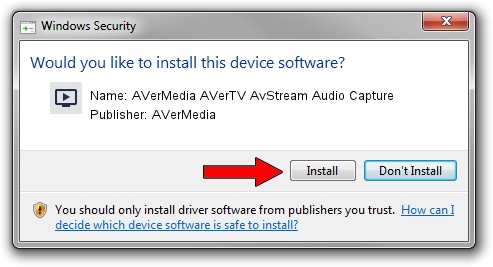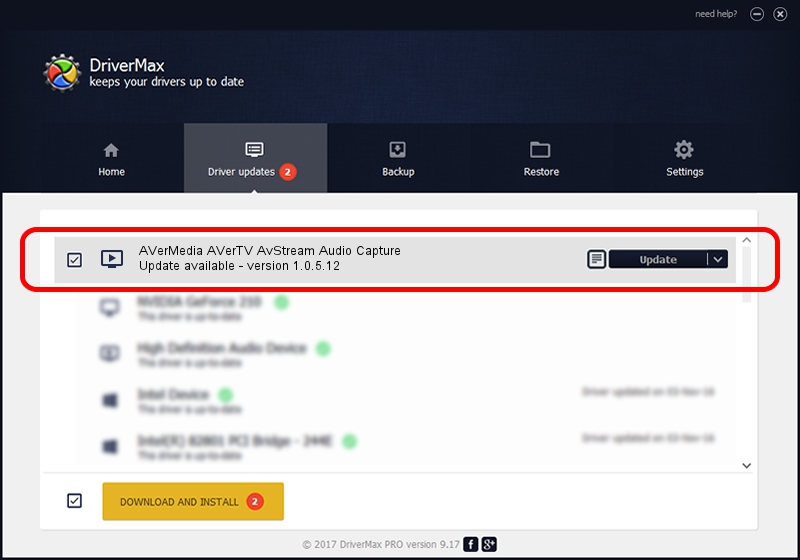Advertising seems to be blocked by your browser.
The ads help us provide this software and web site to you for free.
Please support our project by allowing our site to show ads.
Home /
Manufacturers /
AVerMedia /
AVerMedia AVerTV AvStream Audio Capture /
PCI/VEN_14F1&DEV_8801&SUBSYS_C1111461 /
1.0.5.12 Sep 15, 2004
Download and install AVerMedia AVerMedia AVerTV AvStream Audio Capture driver
AVerMedia AVerTV AvStream Audio Capture is a MEDIA hardware device. The developer of this driver was AVerMedia. The hardware id of this driver is PCI/VEN_14F1&DEV_8801&SUBSYS_C1111461.
1. Install AVerMedia AVerMedia AVerTV AvStream Audio Capture driver manually
- Download the driver setup file for AVerMedia AVerMedia AVerTV AvStream Audio Capture driver from the link below. This download link is for the driver version 1.0.5.12 released on 2004-09-15.
- Run the driver installation file from a Windows account with administrative rights. If your User Access Control Service (UAC) is started then you will have to accept of the driver and run the setup with administrative rights.
- Go through the driver installation wizard, which should be pretty easy to follow. The driver installation wizard will analyze your PC for compatible devices and will install the driver.
- Shutdown and restart your PC and enjoy the updated driver, it is as simple as that.
The file size of this driver is 14466 bytes (14.13 KB)
Driver rating 4.1 stars out of 73413 votes.
This driver is fully compatible with the following versions of Windows:
- This driver works on Windows 2000 32 bits
- This driver works on Windows Server 2003 32 bits
- This driver works on Windows XP 32 bits
- This driver works on Windows Vista 32 bits
- This driver works on Windows 7 32 bits
- This driver works on Windows 8 32 bits
- This driver works on Windows 8.1 32 bits
- This driver works on Windows 10 32 bits
- This driver works on Windows 11 32 bits
2. The easy way: using DriverMax to install AVerMedia AVerMedia AVerTV AvStream Audio Capture driver
The advantage of using DriverMax is that it will install the driver for you in just a few seconds and it will keep each driver up to date, not just this one. How can you install a driver using DriverMax? Let's take a look!
- Start DriverMax and press on the yellow button named ~SCAN FOR DRIVER UPDATES NOW~. Wait for DriverMax to scan and analyze each driver on your PC.
- Take a look at the list of driver updates. Scroll the list down until you find the AVerMedia AVerMedia AVerTV AvStream Audio Capture driver. Click on Update.
- That's all, the driver is now installed!

Aug 1 2016 8:00PM / Written by Daniel Statescu for DriverMax
follow @DanielStatescu