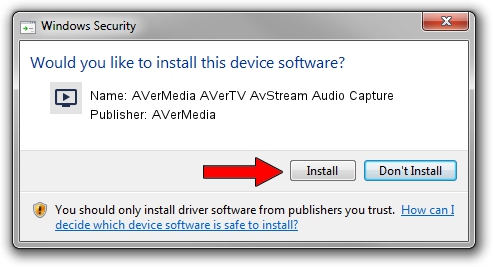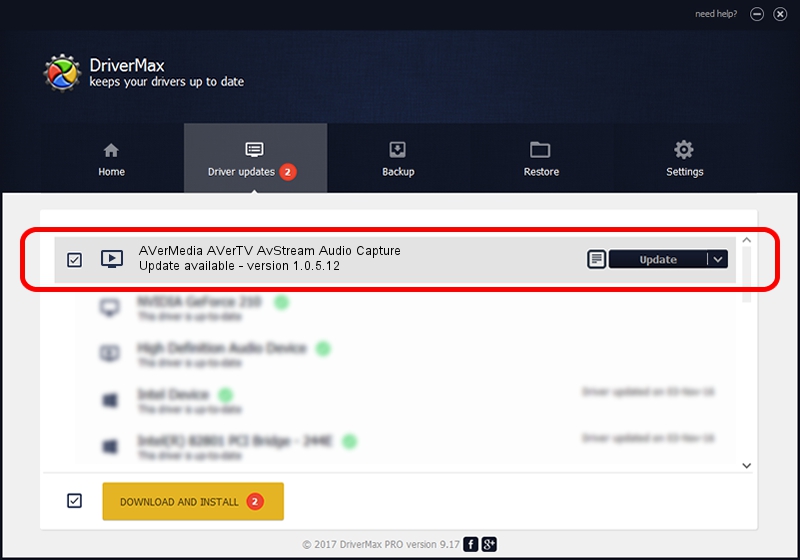Advertising seems to be blocked by your browser.
The ads help us provide this software and web site to you for free.
Please support our project by allowing our site to show ads.
Home /
Manufacturers /
AVerMedia /
AVerMedia AVerTV AvStream Audio Capture /
PCI/VEN_14F1&DEV_8801&SUBSYS_C00E1461 /
1.0.5.12 Sep 15, 2004
AVerMedia AVerMedia AVerTV AvStream Audio Capture how to download and install the driver
AVerMedia AVerTV AvStream Audio Capture is a MEDIA hardware device. The developer of this driver was AVerMedia. The hardware id of this driver is PCI/VEN_14F1&DEV_8801&SUBSYS_C00E1461; this string has to match your hardware.
1. AVerMedia AVerMedia AVerTV AvStream Audio Capture - install the driver manually
- Download the driver setup file for AVerMedia AVerMedia AVerTV AvStream Audio Capture driver from the link below. This is the download link for the driver version 1.0.5.12 dated 2004-09-15.
- Start the driver installation file from a Windows account with administrative rights. If your User Access Control (UAC) is started then you will have to accept of the driver and run the setup with administrative rights.
- Go through the driver installation wizard, which should be quite easy to follow. The driver installation wizard will scan your PC for compatible devices and will install the driver.
- Restart your computer and enjoy the new driver, it is as simple as that.
The file size of this driver is 14466 bytes (14.13 KB)
This driver was installed by many users and received an average rating of 4.4 stars out of 49702 votes.
This driver is compatible with the following versions of Windows:
- This driver works on Windows 2000 32 bits
- This driver works on Windows Server 2003 32 bits
- This driver works on Windows XP 32 bits
- This driver works on Windows Vista 32 bits
- This driver works on Windows 7 32 bits
- This driver works on Windows 8 32 bits
- This driver works on Windows 8.1 32 bits
- This driver works on Windows 10 32 bits
- This driver works on Windows 11 32 bits
2. The easy way: using DriverMax to install AVerMedia AVerMedia AVerTV AvStream Audio Capture driver
The most important advantage of using DriverMax is that it will install the driver for you in just a few seconds and it will keep each driver up to date. How can you install a driver with DriverMax? Let's follow a few steps!
- Open DriverMax and click on the yellow button that says ~SCAN FOR DRIVER UPDATES NOW~. Wait for DriverMax to scan and analyze each driver on your PC.
- Take a look at the list of available driver updates. Scroll the list down until you locate the AVerMedia AVerMedia AVerTV AvStream Audio Capture driver. Click on Update.
- That's it, you installed your first driver!

Jul 6 2016 10:20PM / Written by Dan Armano for DriverMax
follow @danarm