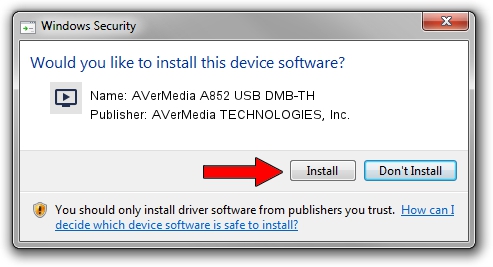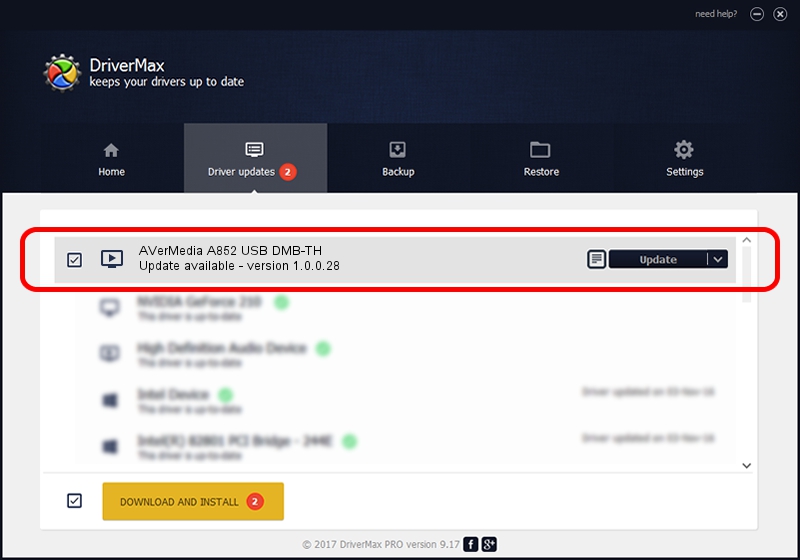Advertising seems to be blocked by your browser.
The ads help us provide this software and web site to you for free.
Please support our project by allowing our site to show ads.
Home /
Manufacturers /
AVerMedia TECHNOLOGIES, Inc. /
AVerMedia A852 USB DMB-TH /
USB/VID_07CA&PID_A852&MI_00 /
1.0.0.28 Jul 27, 2009
AVerMedia TECHNOLOGIES, Inc. AVerMedia A852 USB DMB-TH - two ways of downloading and installing the driver
AVerMedia A852 USB DMB-TH is a MEDIA device. This Windows driver was developed by AVerMedia TECHNOLOGIES, Inc.. The hardware id of this driver is USB/VID_07CA&PID_A852&MI_00; this string has to match your hardware.
1. How to manually install AVerMedia TECHNOLOGIES, Inc. AVerMedia A852 USB DMB-TH driver
- Download the driver setup file for AVerMedia TECHNOLOGIES, Inc. AVerMedia A852 USB DMB-TH driver from the location below. This is the download link for the driver version 1.0.0.28 dated 2009-07-27.
- Start the driver setup file from a Windows account with the highest privileges (rights). If your User Access Control Service (UAC) is running then you will have to confirm the installation of the driver and run the setup with administrative rights.
- Follow the driver installation wizard, which should be quite easy to follow. The driver installation wizard will analyze your PC for compatible devices and will install the driver.
- Restart your PC and enjoy the new driver, it is as simple as that.
Driver rating 3.8 stars out of 55276 votes.
2. How to use DriverMax to install AVerMedia TECHNOLOGIES, Inc. AVerMedia A852 USB DMB-TH driver
The most important advantage of using DriverMax is that it will install the driver for you in the easiest possible way and it will keep each driver up to date, not just this one. How can you install a driver with DriverMax? Let's take a look!
- Open DriverMax and click on the yellow button named ~SCAN FOR DRIVER UPDATES NOW~. Wait for DriverMax to analyze each driver on your PC.
- Take a look at the list of driver updates. Search the list until you locate the AVerMedia TECHNOLOGIES, Inc. AVerMedia A852 USB DMB-TH driver. Click the Update button.
- Finished installing the driver!