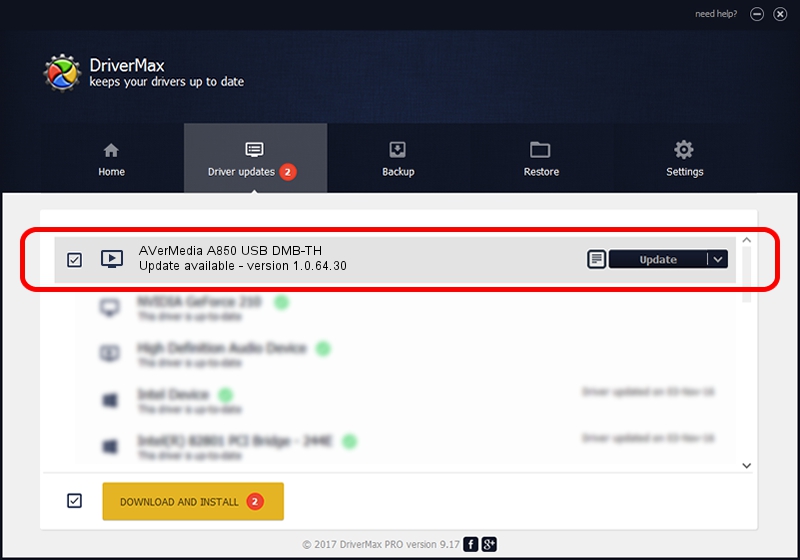Advertising seems to be blocked by your browser.
The ads help us provide this software and web site to you for free.
Please support our project by allowing our site to show ads.
Home /
Manufacturers /
AVerMedia TECHNOLOGIES, Inc. /
AVerMedia A850 USB DMB-TH /
USB/VID_07CA&PID_A850&MI_00 /
1.0.64.30 May 06, 2010
AVerMedia TECHNOLOGIES, Inc. AVerMedia A850 USB DMB-TH - two ways of downloading and installing the driver
AVerMedia A850 USB DMB-TH is a MEDIA hardware device. This Windows driver was developed by AVerMedia TECHNOLOGIES, Inc.. In order to make sure you are downloading the exact right driver the hardware id is USB/VID_07CA&PID_A850&MI_00.
1. AVerMedia TECHNOLOGIES, Inc. AVerMedia A850 USB DMB-TH - install the driver manually
- Download the setup file for AVerMedia TECHNOLOGIES, Inc. AVerMedia A850 USB DMB-TH driver from the link below. This is the download link for the driver version 1.0.64.30 released on 2010-05-06.
- Run the driver installation file from a Windows account with the highest privileges (rights). If your UAC (User Access Control) is running then you will have to confirm the installation of the driver and run the setup with administrative rights.
- Follow the driver setup wizard, which should be pretty easy to follow. The driver setup wizard will scan your PC for compatible devices and will install the driver.
- Restart your PC and enjoy the new driver, as you can see it was quite smple.
Size of this driver: 632724 bytes (617.89 KB)
This driver was rated with an average of 4.6 stars by 65017 users.
This driver was released for the following versions of Windows:
- This driver works on Windows 2000 64 bits
- This driver works on Windows Server 2003 64 bits
- This driver works on Windows XP 64 bits
- This driver works on Windows Vista 64 bits
- This driver works on Windows 7 64 bits
- This driver works on Windows 8 64 bits
- This driver works on Windows 8.1 64 bits
- This driver works on Windows 10 64 bits
- This driver works on Windows 11 64 bits
2. Using DriverMax to install AVerMedia TECHNOLOGIES, Inc. AVerMedia A850 USB DMB-TH driver
The advantage of using DriverMax is that it will setup the driver for you in the easiest possible way and it will keep each driver up to date, not just this one. How can you install a driver with DriverMax? Let's take a look!
- Open DriverMax and click on the yellow button named ~SCAN FOR DRIVER UPDATES NOW~. Wait for DriverMax to scan and analyze each driver on your computer.
- Take a look at the list of detected driver updates. Scroll the list down until you find the AVerMedia TECHNOLOGIES, Inc. AVerMedia A850 USB DMB-TH driver. Click on Update.
- That's all, the driver is now installed!

Jul 25 2016 12:43AM / Written by Daniel Statescu for DriverMax
follow @DanielStatescu