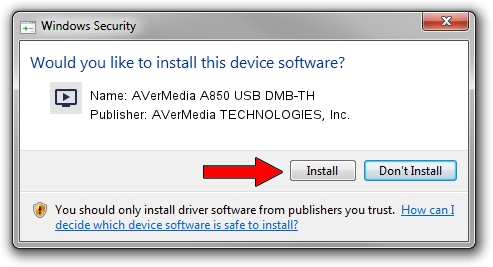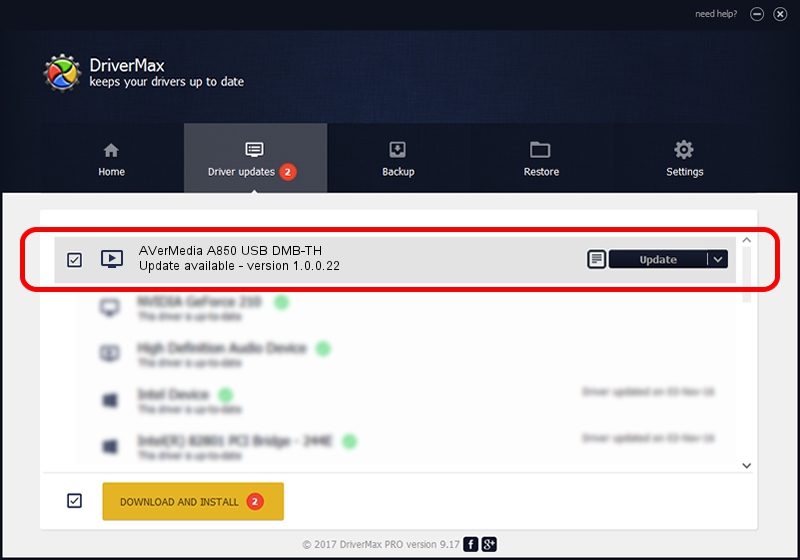Advertising seems to be blocked by your browser.
The ads help us provide this software and web site to you for free.
Please support our project by allowing our site to show ads.
Home /
Manufacturers /
AVerMedia TECHNOLOGIES, Inc. /
AVerMedia A850 USB DMB-TH /
USB/VID_07CA&PID_A850&MI_00 /
1.0.0.22 Sep 17, 2008
AVerMedia TECHNOLOGIES, Inc. AVerMedia A850 USB DMB-TH how to download and install the driver
AVerMedia A850 USB DMB-TH is a MEDIA hardware device. This Windows driver was developed by AVerMedia TECHNOLOGIES, Inc.. The hardware id of this driver is USB/VID_07CA&PID_A850&MI_00.
1. AVerMedia TECHNOLOGIES, Inc. AVerMedia A850 USB DMB-TH - install the driver manually
- Download the setup file for AVerMedia TECHNOLOGIES, Inc. AVerMedia A850 USB DMB-TH driver from the link below. This is the download link for the driver version 1.0.0.22 released on 2008-09-17.
- Run the driver installation file from a Windows account with the highest privileges (rights). If your User Access Control (UAC) is enabled then you will have to confirm the installation of the driver and run the setup with administrative rights.
- Go through the driver installation wizard, which should be quite straightforward. The driver installation wizard will scan your PC for compatible devices and will install the driver.
- Restart your PC and enjoy the fresh driver, it is as simple as that.
Size of this driver: 133081 bytes (129.96 KB)
This driver was rated with an average of 4 stars by 69437 users.
This driver was released for the following versions of Windows:
- This driver works on Windows 2000 32 bits
- This driver works on Windows Server 2003 32 bits
- This driver works on Windows XP 32 bits
- This driver works on Windows Vista 32 bits
- This driver works on Windows 7 32 bits
- This driver works on Windows 8 32 bits
- This driver works on Windows 8.1 32 bits
- This driver works on Windows 10 32 bits
- This driver works on Windows 11 32 bits
2. How to install AVerMedia TECHNOLOGIES, Inc. AVerMedia A850 USB DMB-TH driver using DriverMax
The most important advantage of using DriverMax is that it will setup the driver for you in the easiest possible way and it will keep each driver up to date. How easy can you install a driver using DriverMax? Let's take a look!
- Start DriverMax and push on the yellow button that says ~SCAN FOR DRIVER UPDATES NOW~. Wait for DriverMax to scan and analyze each driver on your PC.
- Take a look at the list of available driver updates. Search the list until you locate the AVerMedia TECHNOLOGIES, Inc. AVerMedia A850 USB DMB-TH driver. Click the Update button.
- That's it, you installed your first driver!

Aug 8 2016 7:29AM / Written by Andreea Kartman for DriverMax
follow @DeeaKartman