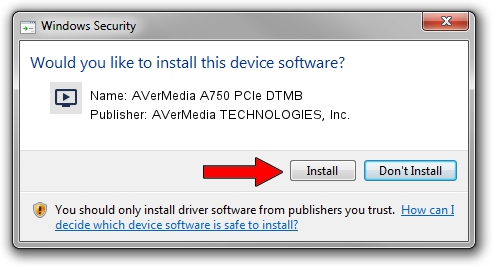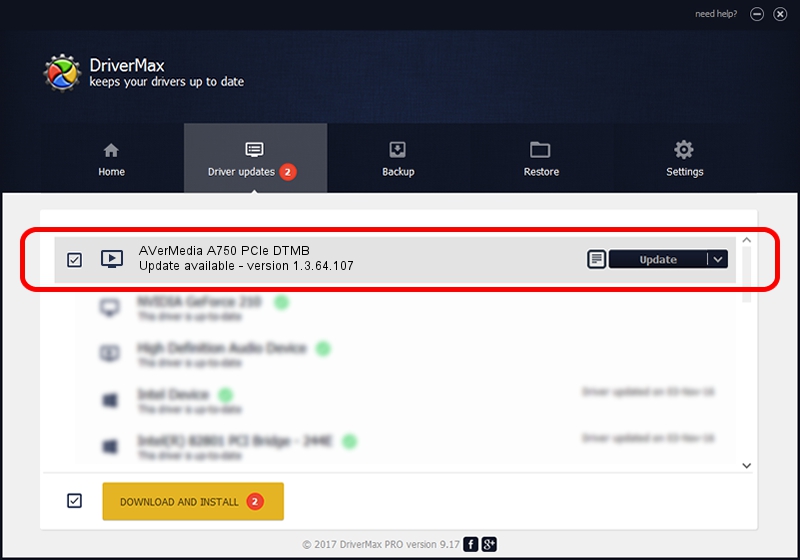Advertising seems to be blocked by your browser.
The ads help us provide this software and web site to you for free.
Please support our project by allowing our site to show ads.
Home /
Manufacturers /
AVerMedia TECHNOLOGIES, Inc. /
AVerMedia A750 PCIe DTMB /
PCI/VEN_1131&DEV_7160&SUBSYS_03511461 /
1.3.64.107 Jul 26, 2012
AVerMedia TECHNOLOGIES, Inc. AVerMedia A750 PCIe DTMB - two ways of downloading and installing the driver
AVerMedia A750 PCIe DTMB is a MEDIA device. The Windows version of this driver was developed by AVerMedia TECHNOLOGIES, Inc.. In order to make sure you are downloading the exact right driver the hardware id is PCI/VEN_1131&DEV_7160&SUBSYS_03511461.
1. Install AVerMedia TECHNOLOGIES, Inc. AVerMedia A750 PCIe DTMB driver manually
- Download the setup file for AVerMedia TECHNOLOGIES, Inc. AVerMedia A750 PCIe DTMB driver from the location below. This download link is for the driver version 1.3.64.107 released on 2012-07-26.
- Start the driver installation file from a Windows account with the highest privileges (rights). If your UAC (User Access Control) is started then you will have to accept of the driver and run the setup with administrative rights.
- Go through the driver installation wizard, which should be pretty straightforward. The driver installation wizard will analyze your PC for compatible devices and will install the driver.
- Restart your computer and enjoy the new driver, it is as simple as that.
Size of this driver: 1597251 bytes (1.52 MB)
This driver received an average rating of 4.7 stars out of 3800 votes.
This driver is compatible with the following versions of Windows:
- This driver works on Windows 2000 64 bits
- This driver works on Windows Server 2003 64 bits
- This driver works on Windows XP 64 bits
- This driver works on Windows Vista 64 bits
- This driver works on Windows 7 64 bits
- This driver works on Windows 8 64 bits
- This driver works on Windows 8.1 64 bits
- This driver works on Windows 10 64 bits
- This driver works on Windows 11 64 bits
2. How to install AVerMedia TECHNOLOGIES, Inc. AVerMedia A750 PCIe DTMB driver using DriverMax
The advantage of using DriverMax is that it will setup the driver for you in just a few seconds and it will keep each driver up to date, not just this one. How can you install a driver using DriverMax? Let's follow a few steps!
- Start DriverMax and press on the yellow button that says ~SCAN FOR DRIVER UPDATES NOW~. Wait for DriverMax to analyze each driver on your computer.
- Take a look at the list of driver updates. Scroll the list down until you find the AVerMedia TECHNOLOGIES, Inc. AVerMedia A750 PCIe DTMB driver. Click on Update.
- Enjoy using the updated driver! :)

Jul 11 2016 11:14PM / Written by Dan Armano for DriverMax
follow @danarm