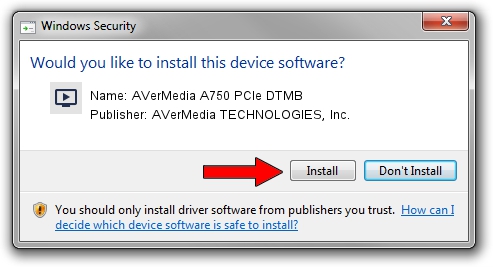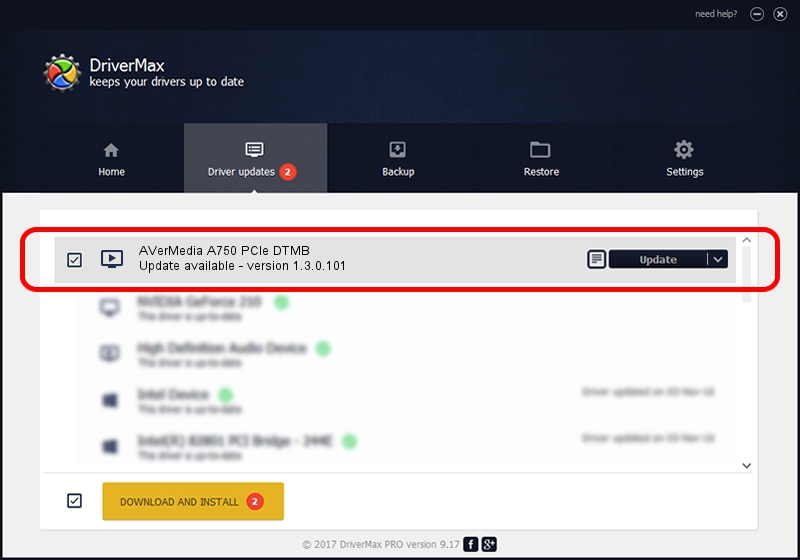Advertising seems to be blocked by your browser.
The ads help us provide this software and web site to you for free.
Please support our project by allowing our site to show ads.
Home /
Manufacturers /
AVerMedia TECHNOLOGIES, Inc. /
AVerMedia A750 PCIe DTMB /
PCI/VEN_1131&DEV_7160&SUBSYS_03511461 /
1.3.0.101 May 31, 2011
Driver for AVerMedia TECHNOLOGIES, Inc. AVerMedia A750 PCIe DTMB - downloading and installing it
AVerMedia A750 PCIe DTMB is a MEDIA hardware device. This Windows driver was developed by AVerMedia TECHNOLOGIES, Inc.. The hardware id of this driver is PCI/VEN_1131&DEV_7160&SUBSYS_03511461.
1. Install AVerMedia TECHNOLOGIES, Inc. AVerMedia A750 PCIe DTMB driver manually
- Download the setup file for AVerMedia TECHNOLOGIES, Inc. AVerMedia A750 PCIe DTMB driver from the location below. This download link is for the driver version 1.3.0.101 dated 2011-05-31.
- Start the driver installation file from a Windows account with administrative rights. If your UAC (User Access Control) is enabled then you will have to accept of the driver and run the setup with administrative rights.
- Follow the driver setup wizard, which should be pretty easy to follow. The driver setup wizard will analyze your PC for compatible devices and will install the driver.
- Restart your computer and enjoy the fresh driver, as you can see it was quite smple.
This driver was rated with an average of 3.1 stars by 55448 users.
2. How to use DriverMax to install AVerMedia TECHNOLOGIES, Inc. AVerMedia A750 PCIe DTMB driver
The advantage of using DriverMax is that it will setup the driver for you in just a few seconds and it will keep each driver up to date. How can you install a driver using DriverMax? Let's take a look!
- Start DriverMax and click on the yellow button named ~SCAN FOR DRIVER UPDATES NOW~. Wait for DriverMax to analyze each driver on your computer.
- Take a look at the list of driver updates. Scroll the list down until you locate the AVerMedia TECHNOLOGIES, Inc. AVerMedia A750 PCIe DTMB driver. Click on Update.
- That's all, the driver is now installed!

Jul 13 2016 3:48AM / Written by Andreea Kartman for DriverMax
follow @DeeaKartman