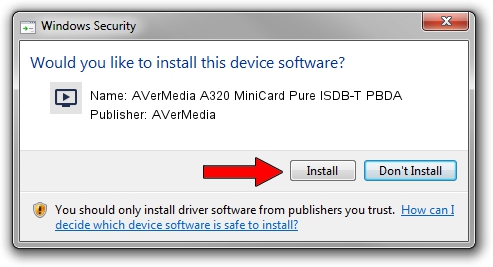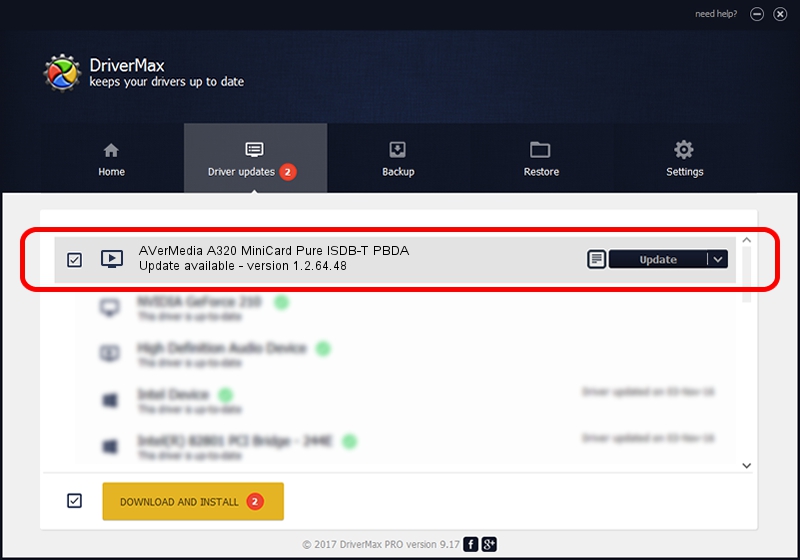Advertising seems to be blocked by your browser.
The ads help us provide this software and web site to you for free.
Please support our project by allowing our site to show ads.
Home /
Manufacturers /
AVerMedia /
AVerMedia A320 MiniCard Pure ISDB-T PBDA /
PCI/VEN_1033&DEV_0165&SUBSYS_650D1461 /
1.2.64.48 May 07, 2009
AVerMedia AVerMedia A320 MiniCard Pure ISDB-T PBDA how to download and install the driver
AVerMedia A320 MiniCard Pure ISDB-T PBDA is a MEDIA hardware device. The Windows version of this driver was developed by AVerMedia. The hardware id of this driver is PCI/VEN_1033&DEV_0165&SUBSYS_650D1461; this string has to match your hardware.
1. AVerMedia AVerMedia A320 MiniCard Pure ISDB-T PBDA - install the driver manually
- Download the setup file for AVerMedia AVerMedia A320 MiniCard Pure ISDB-T PBDA driver from the link below. This download link is for the driver version 1.2.64.48 released on 2009-05-07.
- Start the driver setup file from a Windows account with administrative rights. If your User Access Control (UAC) is enabled then you will have to confirm the installation of the driver and run the setup with administrative rights.
- Follow the driver setup wizard, which should be quite easy to follow. The driver setup wizard will analyze your PC for compatible devices and will install the driver.
- Restart your computer and enjoy the updated driver, as you can see it was quite smple.
Download size of the driver: 392859 bytes (383.65 KB)
This driver was rated with an average of 5 stars by 58083 users.
This driver is compatible with the following versions of Windows:
- This driver works on Windows 2000 64 bits
- This driver works on Windows Server 2003 64 bits
- This driver works on Windows XP 64 bits
- This driver works on Windows Vista 64 bits
- This driver works on Windows 7 64 bits
- This driver works on Windows 8 64 bits
- This driver works on Windows 8.1 64 bits
- This driver works on Windows 10 64 bits
- This driver works on Windows 11 64 bits
2. Installing the AVerMedia AVerMedia A320 MiniCard Pure ISDB-T PBDA driver using DriverMax: the easy way
The advantage of using DriverMax is that it will setup the driver for you in just a few seconds and it will keep each driver up to date. How can you install a driver using DriverMax? Let's take a look!
- Open DriverMax and click on the yellow button that says ~SCAN FOR DRIVER UPDATES NOW~. Wait for DriverMax to analyze each driver on your computer.
- Take a look at the list of available driver updates. Search the list until you locate the AVerMedia AVerMedia A320 MiniCard Pure ISDB-T PBDA driver. Click the Update button.
- That's all, the driver is now installed!

Aug 4 2024 7:45AM / Written by Daniel Statescu for DriverMax
follow @DanielStatescu