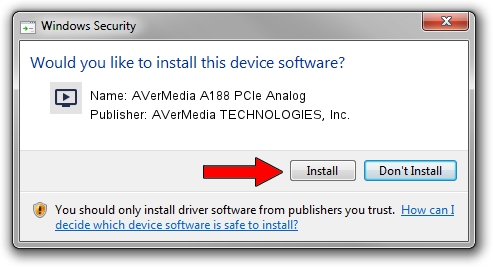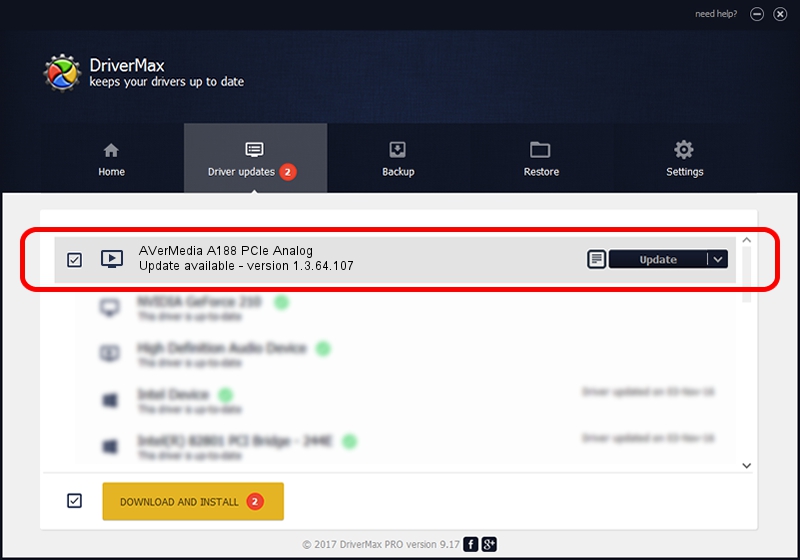Advertising seems to be blocked by your browser.
The ads help us provide this software and web site to you for free.
Please support our project by allowing our site to show ads.
Home /
Manufacturers /
AVerMedia TECHNOLOGIES, Inc. /
AVerMedia A188 PCIe Analog /
PCI/VEN_1131&DEV_7160&SUBSYS_1C551461 /
1.3.64.107 Jul 26, 2012
AVerMedia TECHNOLOGIES, Inc. AVerMedia A188 PCIe Analog how to download and install the driver
AVerMedia A188 PCIe Analog is a MEDIA device. This Windows driver was developed by AVerMedia TECHNOLOGIES, Inc.. PCI/VEN_1131&DEV_7160&SUBSYS_1C551461 is the matching hardware id of this device.
1. AVerMedia TECHNOLOGIES, Inc. AVerMedia A188 PCIe Analog driver - how to install it manually
- You can download from the link below the driver installer file for the AVerMedia TECHNOLOGIES, Inc. AVerMedia A188 PCIe Analog driver. The archive contains version 1.3.64.107 released on 2012-07-26 of the driver.
- Start the driver installer file from a user account with the highest privileges (rights). If your User Access Control (UAC) is started please confirm the installation of the driver and run the setup with administrative rights.
- Go through the driver installation wizard, which will guide you; it should be pretty easy to follow. The driver installation wizard will scan your computer and will install the right driver.
- When the operation finishes shutdown and restart your computer in order to use the updated driver. As you can see it was quite smple to install a Windows driver!
The file size of this driver is 1176538 bytes (1.12 MB)
Driver rating 4 stars out of 27994 votes.
This driver was released for the following versions of Windows:
- This driver works on Windows 2000 64 bits
- This driver works on Windows Server 2003 64 bits
- This driver works on Windows XP 64 bits
- This driver works on Windows Vista 64 bits
- This driver works on Windows 7 64 bits
- This driver works on Windows 8 64 bits
- This driver works on Windows 8.1 64 bits
- This driver works on Windows 10 64 bits
- This driver works on Windows 11 64 bits
2. How to install AVerMedia TECHNOLOGIES, Inc. AVerMedia A188 PCIe Analog driver using DriverMax
The advantage of using DriverMax is that it will setup the driver for you in the easiest possible way and it will keep each driver up to date. How can you install a driver using DriverMax? Let's take a look!
- Start DriverMax and click on the yellow button named ~SCAN FOR DRIVER UPDATES NOW~. Wait for DriverMax to scan and analyze each driver on your computer.
- Take a look at the list of driver updates. Search the list until you locate the AVerMedia TECHNOLOGIES, Inc. AVerMedia A188 PCIe Analog driver. Click on Update.
- That's all, the driver is now installed!

Jul 7 2016 7:27PM / Written by Andreea Kartman for DriverMax
follow @DeeaKartman