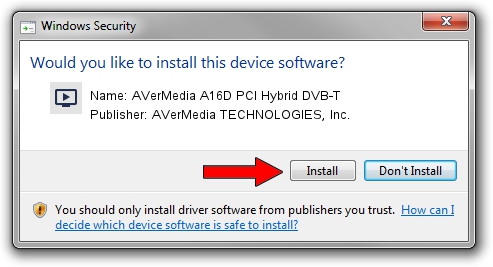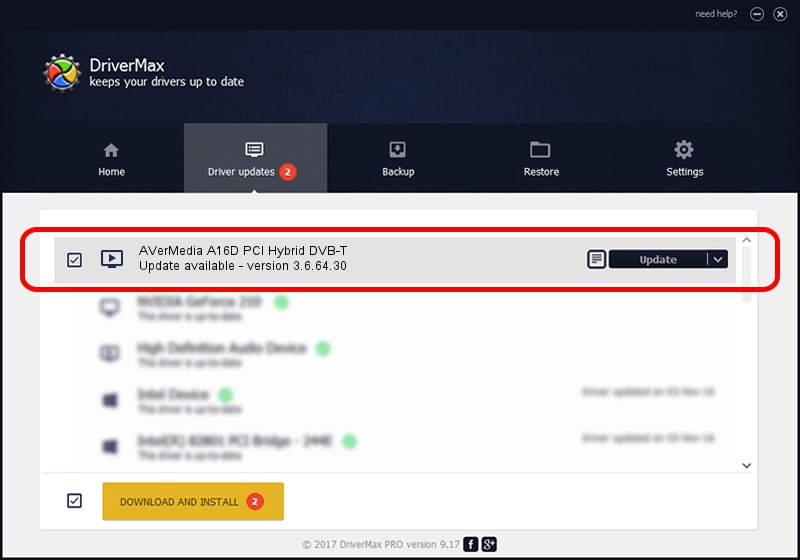Advertising seems to be blocked by your browser.
The ads help us provide this software and web site to you for free.
Please support our project by allowing our site to show ads.
Home /
Manufacturers /
AVerMedia TECHNOLOGIES, Inc. /
AVerMedia A16D PCI Hybrid DVB-T /
PCI/VEN_1131&DEV_7133&SUBSYS_FB361461 /
3.6.64.30 Aug 28, 2012
Driver for AVerMedia TECHNOLOGIES, Inc. AVerMedia A16D PCI Hybrid DVB-T - downloading and installing it
AVerMedia A16D PCI Hybrid DVB-T is a MEDIA device. This Windows driver was developed by AVerMedia TECHNOLOGIES, Inc.. The hardware id of this driver is PCI/VEN_1131&DEV_7133&SUBSYS_FB361461; this string has to match your hardware.
1. Manually install AVerMedia TECHNOLOGIES, Inc. AVerMedia A16D PCI Hybrid DVB-T driver
- You can download from the link below the driver setup file for the AVerMedia TECHNOLOGIES, Inc. AVerMedia A16D PCI Hybrid DVB-T driver. The archive contains version 3.6.64.30 released on 2012-08-28 of the driver.
- Start the driver installer file from a user account with the highest privileges (rights). If your User Access Control (UAC) is running please accept of the driver and run the setup with administrative rights.
- Follow the driver setup wizard, which will guide you; it should be quite easy to follow. The driver setup wizard will analyze your computer and will install the right driver.
- When the operation finishes restart your PC in order to use the updated driver. As you can see it was quite smple to install a Windows driver!
This driver received an average rating of 3.1 stars out of 26024 votes.
2. The easy way: using DriverMax to install AVerMedia TECHNOLOGIES, Inc. AVerMedia A16D PCI Hybrid DVB-T driver
The most important advantage of using DriverMax is that it will setup the driver for you in just a few seconds and it will keep each driver up to date, not just this one. How easy can you install a driver with DriverMax? Let's see!
- Start DriverMax and push on the yellow button named ~SCAN FOR DRIVER UPDATES NOW~. Wait for DriverMax to analyze each driver on your computer.
- Take a look at the list of detected driver updates. Scroll the list down until you find the AVerMedia TECHNOLOGIES, Inc. AVerMedia A16D PCI Hybrid DVB-T driver. Click the Update button.
- That's all, the driver is now installed!

Jul 7 2016 10:54AM / Written by Andreea Kartman for DriverMax
follow @DeeaKartman