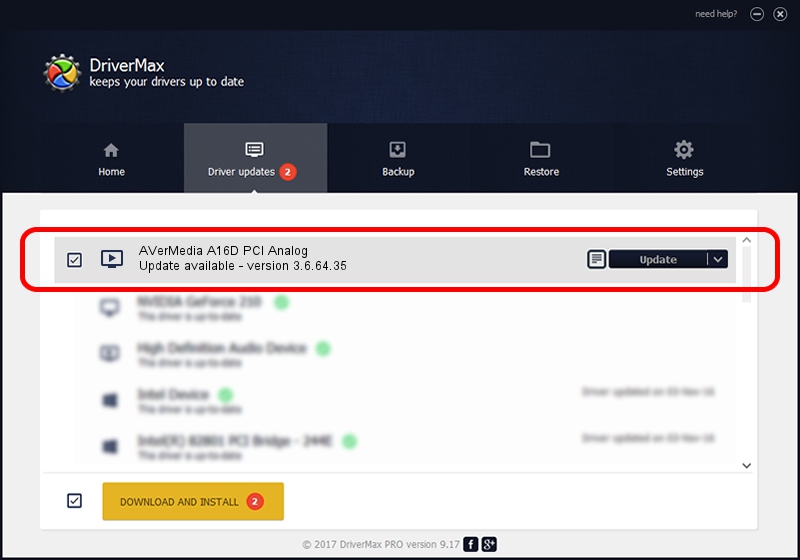Advertising seems to be blocked by your browser.
The ads help us provide this software and web site to you for free.
Please support our project by allowing our site to show ads.
Home /
Manufacturers /
AVerMedia TECHNOLOGIES, Inc. /
AVerMedia A16D PCI Analog /
PCI/VEN_1131&DEV_7133&SUBSYS_FC361461 /
3.6.64.35 Dec 28, 2012
AVerMedia TECHNOLOGIES, Inc. AVerMedia A16D PCI Analog driver download and installation
AVerMedia A16D PCI Analog is a MEDIA device. The developer of this driver was AVerMedia TECHNOLOGIES, Inc.. The hardware id of this driver is PCI/VEN_1131&DEV_7133&SUBSYS_FC361461.
1. How to manually install AVerMedia TECHNOLOGIES, Inc. AVerMedia A16D PCI Analog driver
- You can download from the link below the driver installer file for the AVerMedia TECHNOLOGIES, Inc. AVerMedia A16D PCI Analog driver. The archive contains version 3.6.64.35 released on 2012-12-28 of the driver.
- Run the driver installer file from a user account with administrative rights. If your UAC (User Access Control) is running please accept of the driver and run the setup with administrative rights.
- Follow the driver setup wizard, which will guide you; it should be pretty easy to follow. The driver setup wizard will scan your computer and will install the right driver.
- When the operation finishes shutdown and restart your computer in order to use the updated driver. It is as simple as that to install a Windows driver!
This driver was rated with an average of 3.5 stars by 4658 users.
2. How to use DriverMax to install AVerMedia TECHNOLOGIES, Inc. AVerMedia A16D PCI Analog driver
The most important advantage of using DriverMax is that it will setup the driver for you in just a few seconds and it will keep each driver up to date. How easy can you install a driver using DriverMax? Let's follow a few steps!
- Start DriverMax and click on the yellow button that says ~SCAN FOR DRIVER UPDATES NOW~. Wait for DriverMax to analyze each driver on your computer.
- Take a look at the list of detected driver updates. Scroll the list down until you locate the AVerMedia TECHNOLOGIES, Inc. AVerMedia A16D PCI Analog driver. Click on Update.
- That's all, the driver is now installed!

Aug 9 2016 10:14PM / Written by Andreea Kartman for DriverMax
follow @DeeaKartman