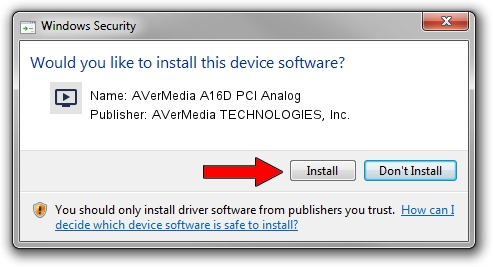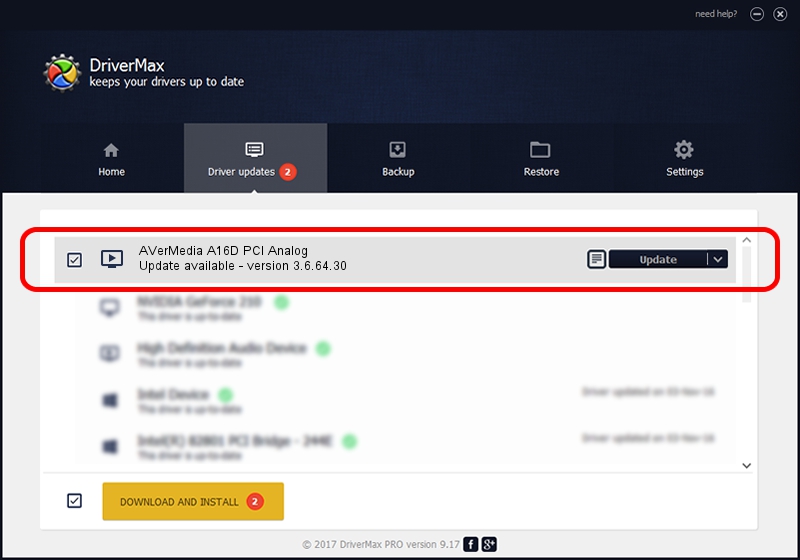Advertising seems to be blocked by your browser.
The ads help us provide this software and web site to you for free.
Please support our project by allowing our site to show ads.
Home /
Manufacturers /
AVerMedia TECHNOLOGIES, Inc. /
AVerMedia A16D PCI Analog /
PCI/VEN_1131&DEV_7133&SUBSYS_FC361461 /
3.6.64.30 Aug 28, 2012
Driver for AVerMedia TECHNOLOGIES, Inc. AVerMedia A16D PCI Analog - downloading and installing it
AVerMedia A16D PCI Analog is a MEDIA device. The Windows version of this driver was developed by AVerMedia TECHNOLOGIES, Inc.. The hardware id of this driver is PCI/VEN_1131&DEV_7133&SUBSYS_FC361461; this string has to match your hardware.
1. Install AVerMedia TECHNOLOGIES, Inc. AVerMedia A16D PCI Analog driver manually
- Download the setup file for AVerMedia TECHNOLOGIES, Inc. AVerMedia A16D PCI Analog driver from the link below. This is the download link for the driver version 3.6.64.30 dated 2012-08-28.
- Start the driver installation file from a Windows account with administrative rights. If your User Access Control (UAC) is enabled then you will have to accept of the driver and run the setup with administrative rights.
- Follow the driver installation wizard, which should be pretty straightforward. The driver installation wizard will scan your PC for compatible devices and will install the driver.
- Shutdown and restart your PC and enjoy the fresh driver, it is as simple as that.
This driver was rated with an average of 3.7 stars by 26133 users.
2. Using DriverMax to install AVerMedia TECHNOLOGIES, Inc. AVerMedia A16D PCI Analog driver
The most important advantage of using DriverMax is that it will setup the driver for you in the easiest possible way and it will keep each driver up to date, not just this one. How can you install a driver with DriverMax? Let's see!
- Open DriverMax and click on the yellow button named ~SCAN FOR DRIVER UPDATES NOW~. Wait for DriverMax to analyze each driver on your PC.
- Take a look at the list of detected driver updates. Scroll the list down until you locate the AVerMedia TECHNOLOGIES, Inc. AVerMedia A16D PCI Analog driver. Click on Update.
- Enjoy using the updated driver! :)

Jul 7 2016 10:54AM / Written by Andreea Kartman for DriverMax
follow @DeeaKartman