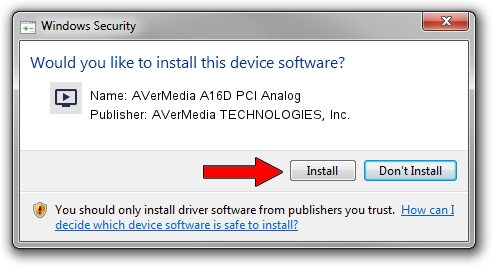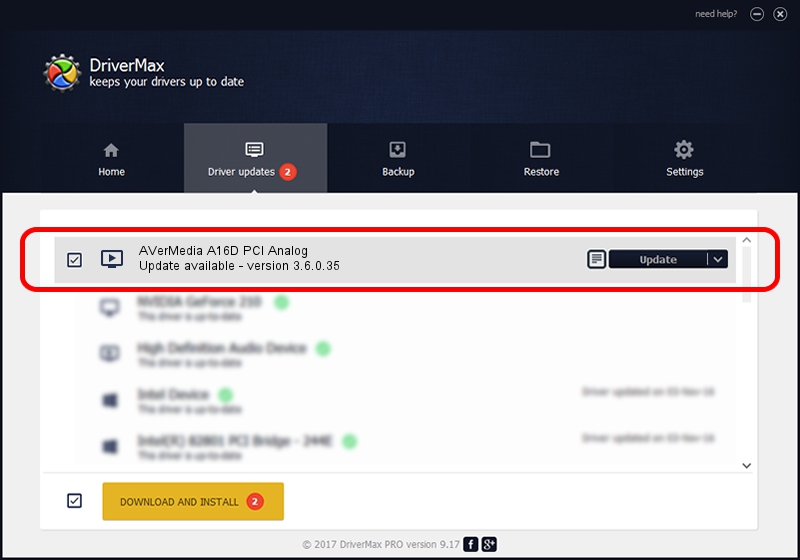Advertising seems to be blocked by your browser.
The ads help us provide this software and web site to you for free.
Please support our project by allowing our site to show ads.
Home /
Manufacturers /
AVerMedia TECHNOLOGIES, Inc. /
AVerMedia A16D PCI Analog /
PCI/VEN_1131&DEV_7133&SUBSYS_FC361461 /
3.6.0.35 Dec 28, 2012
Driver for AVerMedia TECHNOLOGIES, Inc. AVerMedia A16D PCI Analog - downloading and installing it
AVerMedia A16D PCI Analog is a MEDIA hardware device. This driver was developed by AVerMedia TECHNOLOGIES, Inc.. The hardware id of this driver is PCI/VEN_1131&DEV_7133&SUBSYS_FC361461; this string has to match your hardware.
1. Manually install AVerMedia TECHNOLOGIES, Inc. AVerMedia A16D PCI Analog driver
- Download the driver setup file for AVerMedia TECHNOLOGIES, Inc. AVerMedia A16D PCI Analog driver from the link below. This download link is for the driver version 3.6.0.35 released on 2012-12-28.
- Start the driver setup file from a Windows account with administrative rights. If your User Access Control (UAC) is running then you will have to accept of the driver and run the setup with administrative rights.
- Follow the driver installation wizard, which should be quite easy to follow. The driver installation wizard will scan your PC for compatible devices and will install the driver.
- Restart your PC and enjoy the new driver, it is as simple as that.
This driver received an average rating of 3.9 stars out of 41203 votes.
2. How to use DriverMax to install AVerMedia TECHNOLOGIES, Inc. AVerMedia A16D PCI Analog driver
The most important advantage of using DriverMax is that it will setup the driver for you in the easiest possible way and it will keep each driver up to date, not just this one. How easy can you install a driver using DriverMax? Let's see!
- Open DriverMax and push on the yellow button named ~SCAN FOR DRIVER UPDATES NOW~. Wait for DriverMax to scan and analyze each driver on your computer.
- Take a look at the list of available driver updates. Scroll the list down until you find the AVerMedia TECHNOLOGIES, Inc. AVerMedia A16D PCI Analog driver. Click on Update.
- Finished installing the driver!