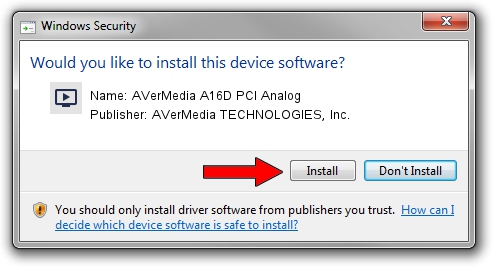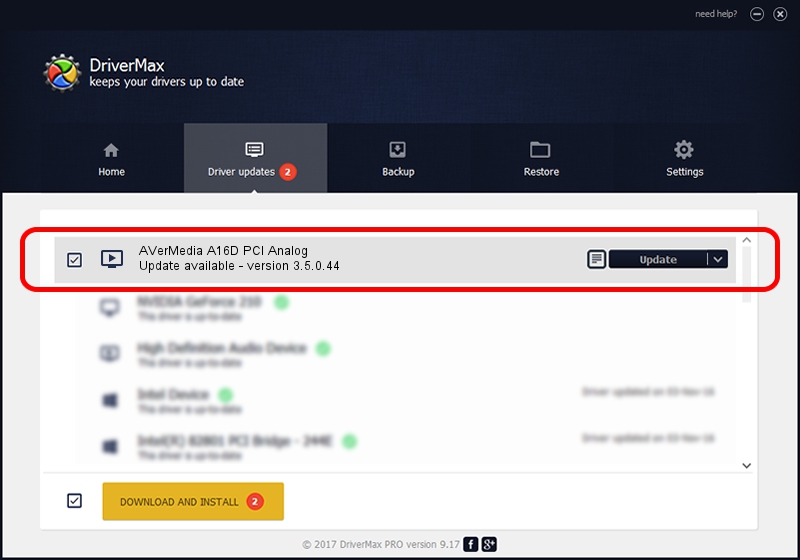Advertising seems to be blocked by your browser.
The ads help us provide this software and web site to you for free.
Please support our project by allowing our site to show ads.
Home /
Manufacturers /
AVerMedia TECHNOLOGIES, Inc. /
AVerMedia A16D PCI Analog /
PCI/VEN_1131&DEV_7133&SUBSYS_FC361461 /
3.5.0.44 Nov 14, 2006
Download and install AVerMedia TECHNOLOGIES, Inc. AVerMedia A16D PCI Analog driver
AVerMedia A16D PCI Analog is a MEDIA hardware device. This Windows driver was developed by AVerMedia TECHNOLOGIES, Inc.. The hardware id of this driver is PCI/VEN_1131&DEV_7133&SUBSYS_FC361461; this string has to match your hardware.
1. AVerMedia TECHNOLOGIES, Inc. AVerMedia A16D PCI Analog driver - how to install it manually
- You can download from the link below the driver installer file for the AVerMedia TECHNOLOGIES, Inc. AVerMedia A16D PCI Analog driver. The archive contains version 3.5.0.44 released on 2006-11-14 of the driver.
- Run the driver installer file from a user account with administrative rights. If your User Access Control Service (UAC) is running please accept of the driver and run the setup with administrative rights.
- Go through the driver installation wizard, which will guide you; it should be quite easy to follow. The driver installation wizard will scan your PC and will install the right driver.
- When the operation finishes restart your PC in order to use the updated driver. As you can see it was quite smple to install a Windows driver!
File size of the driver: 480842 bytes (469.57 KB)
This driver received an average rating of 4 stars out of 20121 votes.
This driver will work for the following versions of Windows:
- This driver works on Windows 2000 32 bits
- This driver works on Windows Server 2003 32 bits
- This driver works on Windows XP 32 bits
- This driver works on Windows Vista 32 bits
- This driver works on Windows 7 32 bits
- This driver works on Windows 8 32 bits
- This driver works on Windows 8.1 32 bits
- This driver works on Windows 10 32 bits
- This driver works on Windows 11 32 bits
2. Installing the AVerMedia TECHNOLOGIES, Inc. AVerMedia A16D PCI Analog driver using DriverMax: the easy way
The advantage of using DriverMax is that it will install the driver for you in the easiest possible way and it will keep each driver up to date, not just this one. How easy can you install a driver with DriverMax? Let's see!
- Open DriverMax and press on the yellow button that says ~SCAN FOR DRIVER UPDATES NOW~. Wait for DriverMax to scan and analyze each driver on your computer.
- Take a look at the list of driver updates. Search the list until you locate the AVerMedia TECHNOLOGIES, Inc. AVerMedia A16D PCI Analog driver. Click the Update button.
- That's it, you installed your first driver!

Aug 2 2016 9:40PM / Written by Dan Armano for DriverMax
follow @danarm