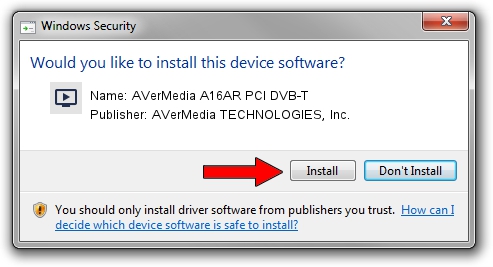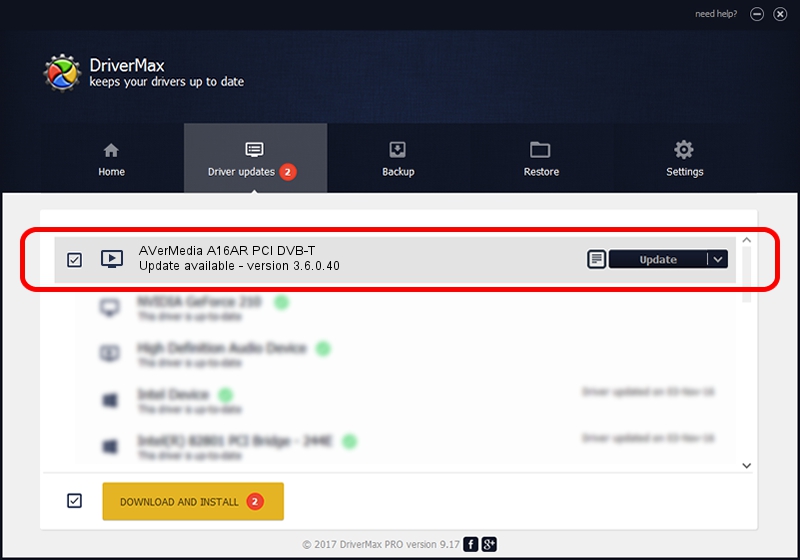Advertising seems to be blocked by your browser.
The ads help us provide this software and web site to you for free.
Please support our project by allowing our site to show ads.
Home /
Manufacturers /
AVerMedia TECHNOLOGIES, Inc. /
AVerMedia A16AR PCI DVB-T /
PCI/VEN_1131&DEV_7134&SUBSYS_2C051461 /
3.6.0.40 Mar 05, 2013
AVerMedia TECHNOLOGIES, Inc. AVerMedia A16AR PCI DVB-T how to download and install the driver
AVerMedia A16AR PCI DVB-T is a MEDIA device. This Windows driver was developed by AVerMedia TECHNOLOGIES, Inc.. PCI/VEN_1131&DEV_7134&SUBSYS_2C051461 is the matching hardware id of this device.
1. AVerMedia TECHNOLOGIES, Inc. AVerMedia A16AR PCI DVB-T driver - how to install it manually
- Download the setup file for AVerMedia TECHNOLOGIES, Inc. AVerMedia A16AR PCI DVB-T driver from the link below. This download link is for the driver version 3.6.0.40 dated 2013-03-05.
- Start the driver installation file from a Windows account with the highest privileges (rights). If your User Access Control Service (UAC) is started then you will have to accept of the driver and run the setup with administrative rights.
- Go through the driver setup wizard, which should be quite straightforward. The driver setup wizard will scan your PC for compatible devices and will install the driver.
- Shutdown and restart your PC and enjoy the new driver, as you can see it was quite smple.
Driver file size: 761015 bytes (743.18 KB)
This driver was rated with an average of 3.6 stars by 86322 users.
This driver is compatible with the following versions of Windows:
- This driver works on Windows 2000 32 bits
- This driver works on Windows Server 2003 32 bits
- This driver works on Windows XP 32 bits
- This driver works on Windows Vista 32 bits
- This driver works on Windows 7 32 bits
- This driver works on Windows 8 32 bits
- This driver works on Windows 8.1 32 bits
- This driver works on Windows 10 32 bits
- This driver works on Windows 11 32 bits
2. How to install AVerMedia TECHNOLOGIES, Inc. AVerMedia A16AR PCI DVB-T driver using DriverMax
The advantage of using DriverMax is that it will setup the driver for you in just a few seconds and it will keep each driver up to date. How can you install a driver using DriverMax? Let's see!
- Start DriverMax and push on the yellow button that says ~SCAN FOR DRIVER UPDATES NOW~. Wait for DriverMax to scan and analyze each driver on your computer.
- Take a look at the list of detected driver updates. Search the list until you find the AVerMedia TECHNOLOGIES, Inc. AVerMedia A16AR PCI DVB-T driver. Click on Update.
- Enjoy using the updated driver! :)

Mar 18 2024 7:09PM / Written by Dan Armano for DriverMax
follow @danarm