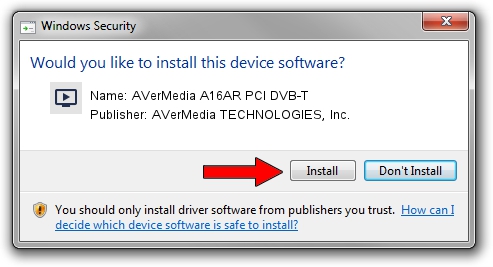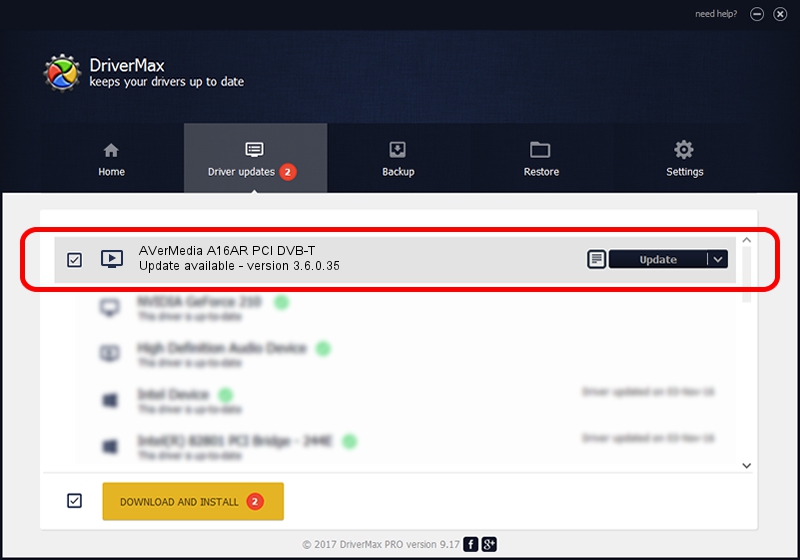Advertising seems to be blocked by your browser.
The ads help us provide this software and web site to you for free.
Please support our project by allowing our site to show ads.
Home /
Manufacturers /
AVerMedia TECHNOLOGIES, Inc. /
AVerMedia A16AR PCI DVB-T /
PCI/VEN_1131&DEV_7134&SUBSYS_2C051461 /
3.6.0.35 Dec 28, 2012
AVerMedia TECHNOLOGIES, Inc. AVerMedia A16AR PCI DVB-T - two ways of downloading and installing the driver
AVerMedia A16AR PCI DVB-T is a MEDIA device. The Windows version of this driver was developed by AVerMedia TECHNOLOGIES, Inc.. PCI/VEN_1131&DEV_7134&SUBSYS_2C051461 is the matching hardware id of this device.
1. How to manually install AVerMedia TECHNOLOGIES, Inc. AVerMedia A16AR PCI DVB-T driver
- You can download from the link below the driver installer file for the AVerMedia TECHNOLOGIES, Inc. AVerMedia A16AR PCI DVB-T driver. The archive contains version 3.6.0.35 dated 2012-12-28 of the driver.
- Run the driver installer file from a user account with the highest privileges (rights). If your User Access Control Service (UAC) is enabled please accept of the driver and run the setup with administrative rights.
- Go through the driver installation wizard, which will guide you; it should be quite easy to follow. The driver installation wizard will analyze your PC and will install the right driver.
- When the operation finishes shutdown and restart your computer in order to use the updated driver. As you can see it was quite smple to install a Windows driver!
This driver was installed by many users and received an average rating of 3.8 stars out of 42013 votes.
2. Using DriverMax to install AVerMedia TECHNOLOGIES, Inc. AVerMedia A16AR PCI DVB-T driver
The most important advantage of using DriverMax is that it will setup the driver for you in the easiest possible way and it will keep each driver up to date. How can you install a driver using DriverMax? Let's see!
- Open DriverMax and press on the yellow button that says ~SCAN FOR DRIVER UPDATES NOW~. Wait for DriverMax to scan and analyze each driver on your PC.
- Take a look at the list of detected driver updates. Search the list until you locate the AVerMedia TECHNOLOGIES, Inc. AVerMedia A16AR PCI DVB-T driver. Click the Update button.
- Finished installing the driver!

Aug 12 2016 8:14PM / Written by Andreea Kartman for DriverMax
follow @DeeaKartman